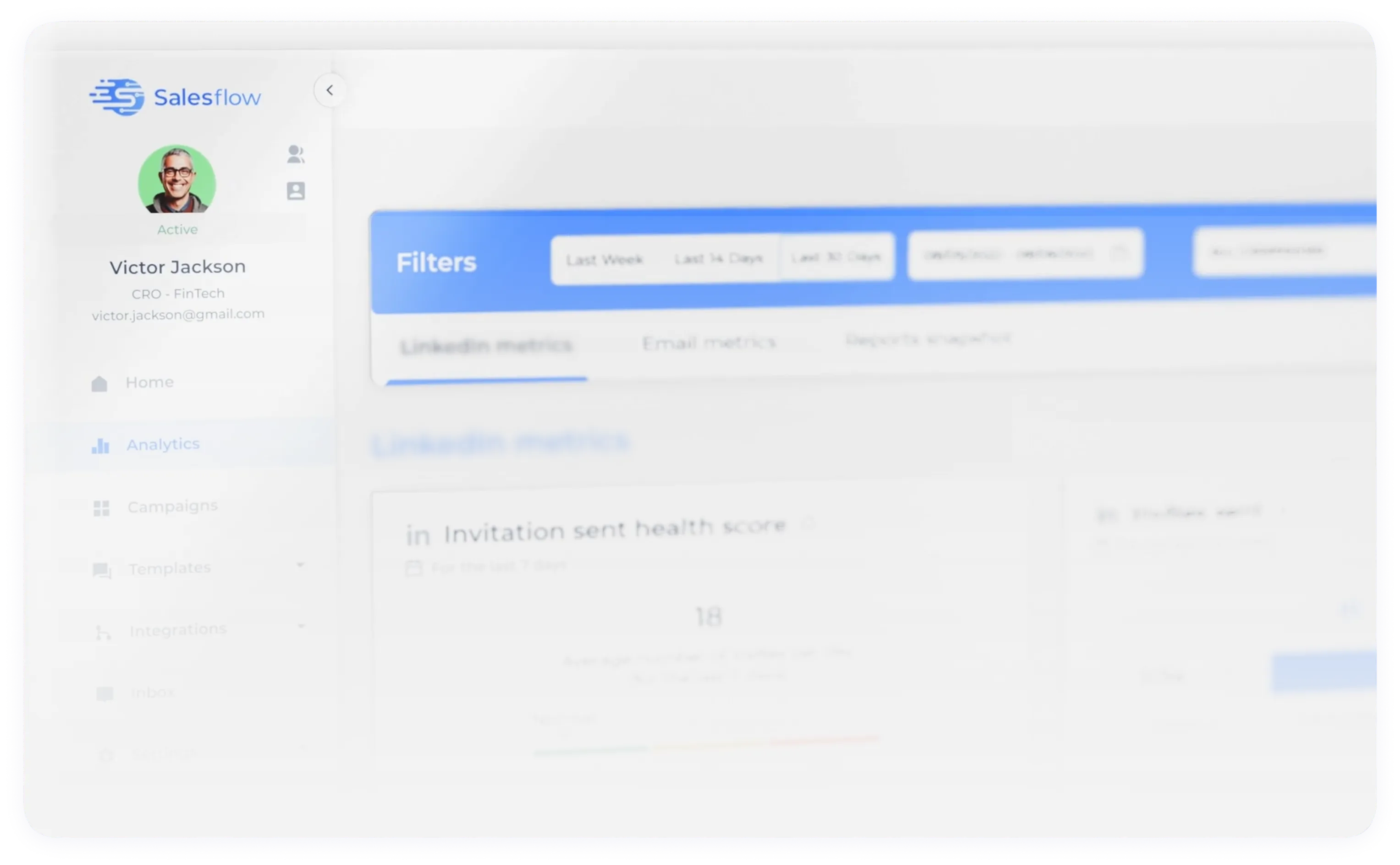
The safest Social and Email Outreach platform to generate quality leads and close deals fast. Built for Sales Teams, Growing Start-ups and Agencies.
No card required
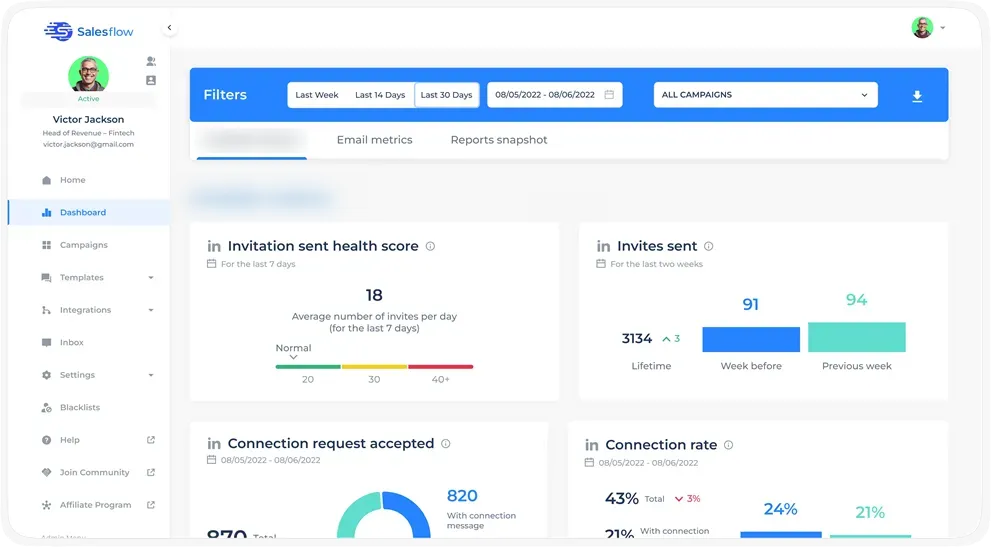
Trusted by 10,000+ users across all sizes and industries



.svg)
.svg)
.svg)
.svg)
.svg)
.svg)
.svg)
.svg)
.svg)
.svg)
.svg)
Stop juggling tools, crafting endless cold messages, and chasing scattered results. Automate your workflow and shift your focus to what counts: more connections, more meetings, and more deals—without the hassle

Frustration and disappointment from low engagement, connection rates, and dismal reply rates in cold messaging campaigns.

The anxiety of facing potential account limitations or restrictions on socials, fearing the use of unsafe tools.

Anyone can send thousands of cold emails - but deliverability issues and spam filters kill the results. Getting into inboxes with email is a full-time job. With social, it’s not.

Wasting hours on frustrating, unproductive tasks - needing a tool that works seamlessly in the background.

A need for a unified platform that integrates social, email outreach, and reporting, making outreach seamless and efficient.

Uncertainty and setbacks from not knowing how to effectively launch and manage an outreach campaign.

Safe, affordable, and made for results. With nearly a decade in the outreach game, we get the struggle. Your goal isn’t more effort — it’s more booked calls, minus the hassle.

Smart outreach starts with a network full of decision-makers. Connect with people who matter, stay warm with touchpoints, and turn your network into a system that drives replies.

Find and reach your ICP with precision using advanced searches. Automate outreach that lands directly in inboxes-no wasted effort.
.svg)
Streamline your outbound. Automate repetitive steps and focus on what moves the needle. Fewer clicks, cleaner workflows, more replies.

Drive awareness, affordably. Run consistent, low-effort campaigns that keep your brand in front of the right people-even if they’re not ready to buy yet.

Don’t let one platform dictate your results. Add email to your social outreach to diversify channels, reach more buyers, and land in more inboxes.

A dedicated team to guide you every step of the way, with technical expertise in social and cloud-based software to ensure your success.

Create your message templates and set up your workflows.

Schedule when and where they will go out.

Upload your contacts to connect with.








Median
response time

Median first
response time


invites have been sent
from Salesflow

average connection rate across accounts

prospects
replies

average resplies rate rate across accounts

connections
were made

Sales Manager at HubSpot
My sales team has seen a large uplift in connections, messages replied to and meetings booked.So far our team has closed 2 deals using Salesflow, my reps are able to automate some of their top of the funnel sales process and expand their sales network within their territories in the UK Region. So far, I would be happy to recommend any sales leader to take a strong look at adopting this as part of their sales process.

Founder
One of the best services in the market. If you take your prospecting seriously, SalesFlow takes it to another level with Zapier.

Founder & CEO at Axented
Honestly, for me, the admin dashboard view is most valuable. I can see my whole team's Social campaigns from “A bird’s eye view”. I’m able to make sure that all the campaigns are top-notch. We have better support when we have questions about our campaigns.

Director, Business Development at Red Point Global
Salesflow is one of the top tools in the stack for us. We used Social as an engagement channel before Salesflow, but it involved a high degree of manual effort. Salesflow has allowed us to ramp up our volume and scale on Social while also gaining valuable efficiency.

President at Inbox Attack
Salesflow allowed us to scale our business by about 25%. The ease of operation and increase in outreach efficiency allowed us to increase our revenue when running outreach for clients.

Head of Sales Operations at Out2bound
The Salesflow team is highly knowledgeable on prospecting techniques which enabled them to build something that helps agencies such as ours a lot. The whole team are very responsive and supportive.

Founder at Tech Pro Marketing
I can tell that a lot of software companies, they don’t want to deal with customers. Salesflow were one of the fastest people to respond and give some solutions. You guys have really worked to make sure that anything we’re doing has no friction. We’re very happy with Salesflow, the business has been growing.

Chief Executive at Selltron Group
Salesflow does what were looking for as a tool. The flexibility and the willingness to listen and to act upon to our needs for the tool itself. The customer service, the customer experience has been wonderful. It still is.

Co-founder at Five Rings Marketing
Honestly, your customer success team is unreal. Responsive, always getting on top of something, fixing problems. That goes beyond too, because customer service also translates into the product as well because you’re thinking about the problems that your customers will be facing.

Director at Cellular Attitude
Salesflow is awesome and is a must-have for B2B social selling! This is a brilliant platform that saves time and money on lead generation, reduces stress, and gets you connected to relevant prospects across your target industries, and fast.

Managing Director at b2bleads.com
I’ve been using Salesflow for around 3 years now. I know that anytime there is some sort of change on social, I don’t get too stressed out anymore because I know Salesflow usually probably working crazy in the background to try and get it all up to date as fast as possible.

Co-Founder at Yojji
All we can say is that it is a great tool and team to enhance your social outreach potential while wasting no time! Before Salesflow, our outreach strategies were time-consuming and the results were just as bad. With Salesflow, we were able to get in touch with unexplored markets and build long-lasting relationships.

Founder of Visyond
Salesflow helped us quickly and efficiently increase the number of invitations sent out to 4,636 leading to an impressive total of 1,391 new connections. This in turn resulted in 515 replies received, 50 demo’s which equaled to £500,000 in pipeline, 15 trial users and 5 deals closed which were all worth £10,000 each.






