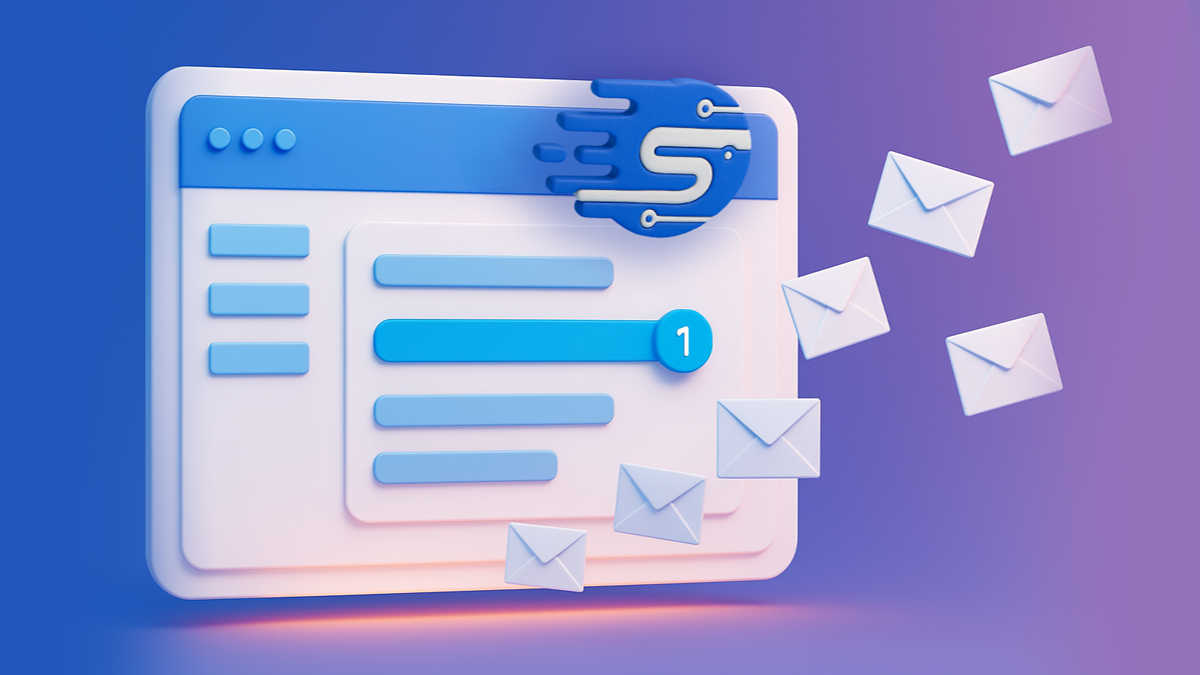Did you know that the revenue that LinkedIn generated in 2021 was $11.5 billion, an amount that meant that there had been a year-to-year increase of 43.7%? Additionally, the number of members this platform has is 822 million.
Considering the revenue and number of members LinkedIn has, you might be wondering, as a business owner, how you can find more connections or clients on this platform. But if you don't know how to get started, this can be stressful.
Fortunately, by using LinkedIn events, you can generate more leads and make more connections on LinkedIn. In this article, we'll review everything you need to know about LinkedIn events.
Finally, you can use LinkedIn events effectively and get more leads and connections, making your business more successful than ever. Read on to learn more.
What Are LinkedIn Events?
When you create a LinkedIn event, you're creating an online event on LinkedIn where you can invite people to join in. These events are business-related events and can include events such as meetings, seminars, inaugurations, product launches, networking events, and after-work socialising events.
The main goal of creating events on the LinkedIn platform is to get everyone involved with the business or business event that's occurring—as well as any of its goals.
For example, if you want to create buzz around a new product you're launching, you can create a LinkedIn event where you talk about the product. All the other elements of the event will be related to this goal.
So if you're reaching out to people who attended, later on, you can let them know more about the product—and you can send them an update when it's available!
Why LinkedIn Events Are a Good Idea
There are several reasons why events on LinkedIn are a good idea for your business. The main reason is that people are now used to meeting online because it has become so normal during the COVID-19 Pandemic.
While you may have hosted an event in person in the past, it's now commonplace to host them online. This extends your reach, which is another benefit.
Before, you had to either organise a large event to get people from far away to attend—or you could only go local. But now, you can reach anyone, anywhere, with LinkedIn events.
Additionally, people aren't as interested in watching videos about products or a business as much anymore. It's hard to find anyone who has the attention span required to read an entire article.
But if you create a LinkedIn event, you'll have the audience you want right in front of you, and you can engage them more effectively.
What LinkedIn Event Options There Are
When you're creating a LinkedIn event, you'll have the option of creating one that's digital or one that's in-person. If you go the digital route, you do have the option of using LinkedIn Live. However, this is a little different from a LinkedIn event (we'll explain this in a moment).
If you decide to go digital and stick to creating a LinkedIn event, there are two ways you can do this. One is to create an online live event that's either a webinar or podcast. If you promote it well, your event can be quite effective.
Another option is to create a physical event through LinkedIn events. Even though this can be effective when it comes to conversion, it will cost much more than hosting an event online.
The Difference Between LinkedIn Live Events and LinkedIn Events
LinkedIn Live isn't an event creator on LinkedIn; it's a tool for broadcasting. It makes it possible for you to stream videos within LinkedIn, which can help to drive audience engagement. It's not an event in and of itself; it's simply sharing a live video.
This said, you can use LinkedIn Live within your events. If you want to stream live footage in the middle of your event, you can use it.
However, it takes time and patience to use LinkedIn Live, so we recommend using LinkedIn events instead.
How to Create LinkedIn Events and Make Them Successful
To create LinkedIn events and make them successful, there are several steps you have to take. First, you'll have to complete the pre-launch process. To do this, use the features and tools available to you so you can get the event in front of more people.
These features and tools include organic on-page discovery and personalised recommendations (to member emails or through the "My Network" tab). They also include the ability to notify your LinkedIn page followers about your event.
Creation Process
The next step is the creation of the LinkedIn event itself. To get started, design a LinkedIn banner for the event and select it when creating the event. Next, choose the right image for the event, which will usually be your business logo.
However, if you're hosting an event to promote yourself individually on LinkedIn and want to enhance your personal brand, use a picture of yourself. Next, come up with a name for the event.
After this, you should select the time zone. Be careful when doing this, as it isn't always correct by default! You'll also need to create a short description.
One of the decisions you need to make is whether you want the event to be private or public. Note that if it's private, it won't be possible to promote the event on LinkedIn.
LinkedIn will provide you with the suggestion that you utilise a registration form. This means that it won't be possible for members to view your even if they don't submit their information using the form.
This can be helpful if you're looking to collect data from the attendees.
If the event you're hosting is online, click yes. Then, add the link for the event.
Different Online Event Formats
If you decide to create an online event, you can do this either through your professional profile or with your company page. If you choose the former, start by going to your personal LinkedIn account on the platform.
Then, in the area on the left where your profile picture appears, you should scroll down. Find the Events option and click the + sign next to it. A pop-up will open, which you'll fill out with what we discussed in the last section.
If you decide to create the event through your company page, get started by going to your LinkedIn company page. Next, select "Activity," then "Events," and press the button to create one.
Finally, include the information that we discussed in the last section.
Promote Your Event
This step is important because it will make it possible for people to know about your event—which is necessary if you want to make sure that they'll attend. To do this, share it with your LinkedIn contacts.
You can also create LinkedIn event ads through an ad campaign. You can also share the event on your LinkedIn newsfeed.
Depending on how well you know the contacts you invite, you can also ask them to invite others and share it on their LinkedIn newsfeeds. This will make it possible for you to extend your event page's reach.
Manage the Event
Once you've promoted your event and people have started to sign up for it, you can manage the event on the event dashboard. You can modify some of the information, publish information regarding the upcoming event, and directly access the participant list.
Communicate With Participants
You can also communicate with participants on the event page. You can do this before the event if you want to introduce anyone, start building up hype or answer any questions. During the event, depending on how busy you are hosting it, you can also communicate with participants.
You can also communicate with participants after the event has finished. For example, if they want to know more about the information you provided, you can give them these answers there then if you like.
Want Help With LinkedIn Events?
Now that you've learned everything you need to know about LinkedIn events, you might want help with them. Maybe you want help deciding whether to do an event online or offline, or you want help creating a banner for your event.
Whatever you need, we can help. At Salesflow, we're experts when it comes to LinkedIn.
We also offer a LinkedIn automation tool that makes it possible for you to close deals faster and scale your outreach. To learn more about this tool, request a demo now.


.svg)

.png)