Picture yourself using LinkedIn and effortlessly getting consistent, high-value sales. If you want to make this happen, you need to know the difference between 1st, 2nd, and 3rd degree LinkedIn connections.
Understanding how they differ can help you determine which relationships to focus on first. That can help you grow your network faster and result in a consistent stream of LinkedIn leads.
We’ve put together a guide to the different types of LinkedIn connections, as well as some tips on the best ways to grow your LinkedIn community.
What does 1st mean on LinkedIn?
Your first-degree LinkedIn connections refer to the people directly in your network. One way someone can become a direct connection is if you add them, and they accept your connection request.
Alternatively, someone may send you a request that you accept. In either case, you will be part of each other’s LinkedIn networks, so you can view each other’s full profiles and send messages back and forth.
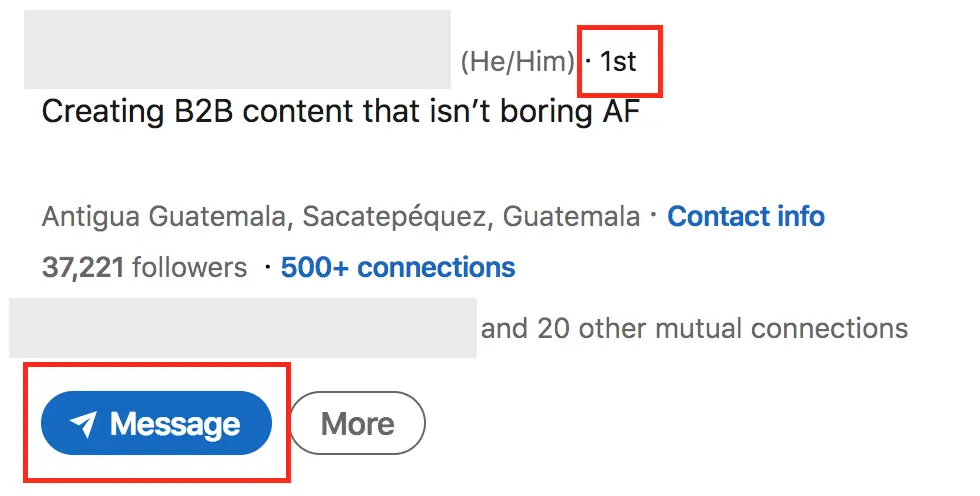
Generally, LinkedIn recommends you reserve first-degree connections for people you know or at least trust – so if you’re reaching out to cold prospects, you’ll need to do the legwork and have a strong, personalized hook (reason for reaching out) to get them to accept.
To maximize the chance of prospects accepting your invitation, add a message with your request that clearly explains why you want to connect. Pointing out something in common, like a shared hobby or industry, is often effective. Remember, too, to only connect with users who’ll genuinely benefit from your interaction. This is the best way to get the most value out of LinkedIn’s connection limits.
Once someone is a first-degree connection, you can add them to Salesflow’s first degree connection campaigns to nurture and strengthen your existing network.
What does 2nd degree connection mean?
As you use LinkedIn for networking and getting more sales, you may come across people who are second-degree connections. These are users outside of your network that share a mutual connection with you. You can spot them as they’ll have a 2nd icon next to their name.
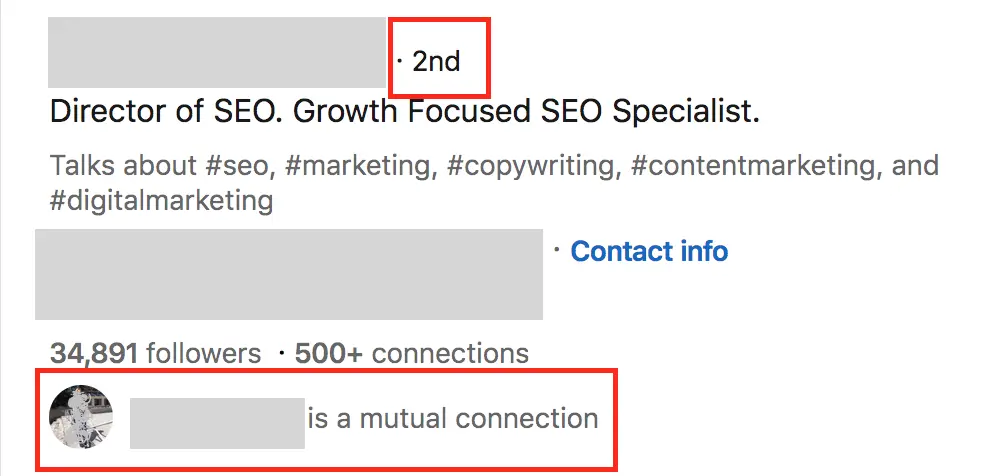
You might not know these people directly, but you have at least one contact in common. This common connection is a great icebreaker to get to know them on the platform. If you’re on good terms with your mutual connection or they owe you a favor, you can ask them for a warm intro to this new user. Alternatively, you can mention your shared connection in your message request or LinkedIn InMail.
Sales Navigator Advanced members can use LinkedIn’s TeamLink function to immediately see teammates’ connections and get a warm introduction. But users don’t need an Advanced account to benefit from this connection type. You can search for 2nd degree connections right from Sales Navigator search. You'll also see users with the 2nd icon in your LinkedIn feed.
2nd-degree connections are a great way to grow your LinkedIn network. They’re an easy way to filter for warm leads who are more likely to respond to your connection attempts.
LinkedIn lets you send connection requests to second-degree connections. Premium members can also send these users an InMail. If a second-degree connection accepts your connection request, they’ll join your network and switch to ‘1st’.
LinkedIn 3rd degree connections
3rd degree connections are users that share a mutual connection with one of your second-degree connections. The name comes from the fact that they’re three degrees removed from you on the platform. A large proportion of LinkedIn’s 930 million members will fall into this category.
You can easily spot 3rd degree connections as their profile shows a “3rd” icon.
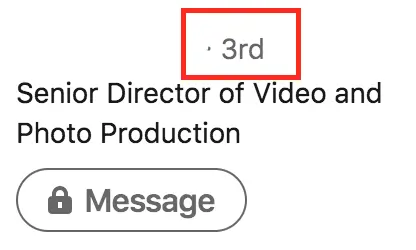
Although 3rd degree connections technically share a tenuous link to your account – they have an acquaintance in common with one of your second-degree connections – you’re essentially going in cold with these prospects. You have no direct point of contact linking you to this user, so you’ll have to look for another way to get them interested in you or your services.
Message acceptance rates will probably be lower for this cohort than for 2nd degree users. However, a third-degree connection is still relatively easy to communicate with on LinkedIn. You can send them an intro message via InMail, or request to connect with them directly.
If you send a connection request to a 3rd degree connection and they accept, they’ll become a 1st degree connection on LinkedIn. You’ll be able to send them messages directly using the LinkedIn inbox.
The meaning of 3rd+
As you search for LinkedIn connections, you may find people who don’t have any relationship with you. These are people that have more than three degrees of removal from your account. They sometimes show up with a “3rd+” icon next to their account.
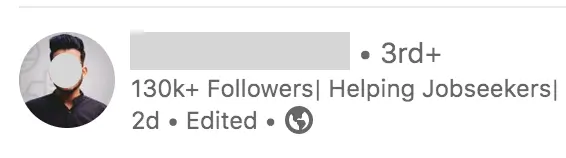
It’s important to note that “3rd+” contacts that appear in your LinkedIn feed are usually third-degree connections. If you click through to the user’s profile, you’ll see LinkedIn sometimes uses “3rd+” and “3rd” interchangeably.
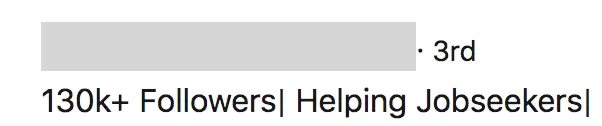
If a user is three or more degrees removed from your account, the version of their profile you see is often limited. Many of these users also have messaging turned off – although you will generally be able to send connection requests and InMails as usual.
How to grow your LinkedIn network
Now you know what 1st, 2nd, and 3rd degree connections are, you can start using them to come up with a networking strategy.
Since 1st degree connections can access each other’s personal information and message back and forth, you want as many of these as possible. And since 2nd degree connections are warmer and more likely to accept outreach messages, you also want a way to increase their number, too.
The most effective LinkedIn networking strategy uses a cascade effect to strengthen your community and increase overlapping connections.
By focusing on 2nd degree connections first, you increase your chances of users accepting your connection invitation. Once a 2nd degree connection becomes a 1st degree connection, all the users 3 degrees away from you via that member jump one degree closer. The result? Hundreds more 2nd degree connections that you can focus on building a connection with next to unlock even more profiles.
With LinkedIn allowing members up to 30,000 first degree connections, there’s plenty of room to grow your network with this approach.
Why can’t I connect with someone on LinkedIn?
If you’re unable to message someone on LinkedIn, a couple of issues could be at play.
1. The connect button is hidden.
For some 2nd and 3rd degree accounts, the connect button isn’t always immediately obvious. This is especially true if a user is a thought leader – they might prioritize the ‘follow’ button instead.
For these accounts, the solution is easy. Just click the three dots to the right of the panel and you’ll see an option to send a connection request as usual.
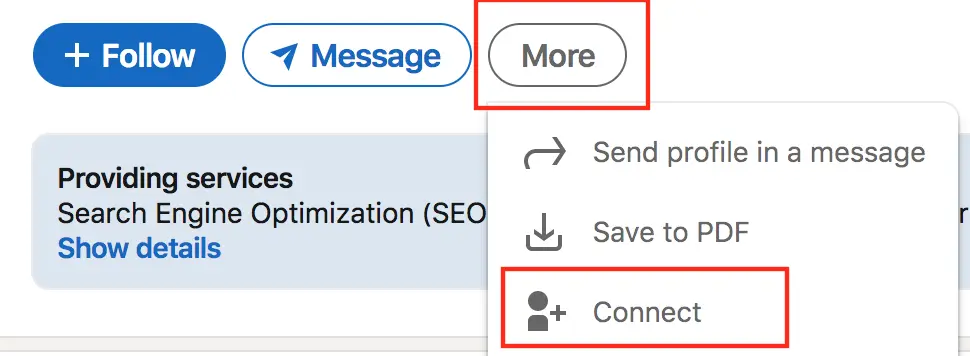
2. There’s no option to connect.
Some users aren’t comfortable with just anyone being able to reach them via LinkedIn. A small proportion of the platform’s members will have updated their invitation settings so that only their existing contacts can connect with them. If you come across a profile without the option to send an invitation, this is usually why.
Another reason why you might not be able to send a request is if you’ve exceeded LinkedIn’s weekly connection limit and been temporarily restricted by the platform. If this is the case, the problem won’t be limited to just one account, and you’ll need to wait a while before trying again.
3. The user’s messages are locked.
Again, this issue comes down to a user’s privacy settings. Some accounts are open and allow anyone to send Open InMails to their profile. Other accounts turn messaging off for anyone outside of their network.
Most of these users can still be reached via paid LinkedIn InMails or through sending a connection request, as messages are a different functionality.

4. ‘Unable to connect, try again later’.
You might be able to send a connection request, but then get a message from LinkedIn saying you were unable to connect and asking you to try again later. There are a couple of potential reasons for this.
If you sent your connection request without a note, try sending it again with a message attached. This can sometimes sort the issue.
Alternatively, there could be a technical fault with LinkedIn. Try refreshing your browser or logging out of and back into your account to see if that fixes things.
Finally, consider how many pending connections you have. If you’ve tried to connect with a lot of people and not got many responses – or worse, been flagged as spam – LinkedIn could temporarily restrict your account. If you’ve tried both of the above tweaks and are still having issues, it’s time to clear out your pending invites.
How to see pending connection requests
To check how many connection invites you have pending, log in to your LinkedIn account and click ‘Network’.

Under ‘Invitations’, click ‘See all’
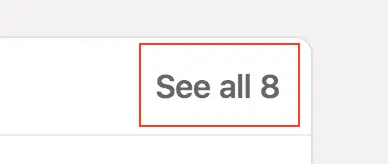
You’ll see a list of all your received and sent invitations. Select ‘sent’ for an overview of all the invites you’ve sent that haven’t got responses.
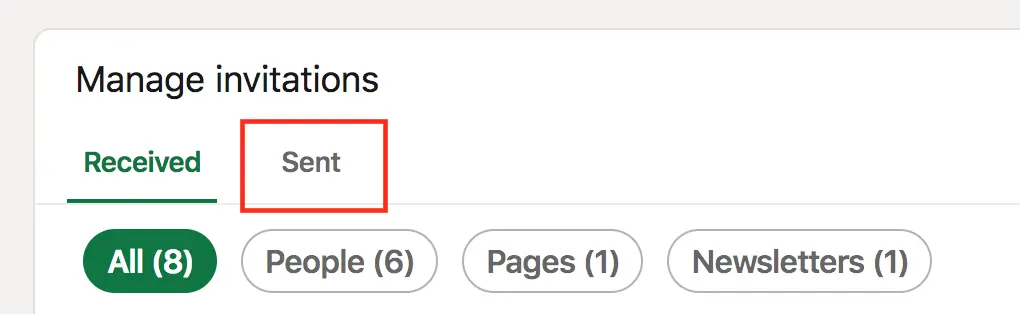
If there are a lot, or several have been pending for more than a couple of months, it’s worth removing some to keep your account standing healthy and ensure you can keep adding new requests.
How to remove pending connection requests
Once you have your list of pending requests, removing a connection invite is straightforward.
Simply click ‘withdraw’ next to each invite you want to remove. LinkedIn will give you a pop up box asking you to confirm the decision.
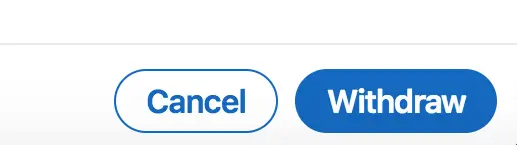
If you use Salesflow, our automation software will make sure your pending connection requests never go above 1200. We’ll also automatically delete any unanswered invites after 20 days, so you can avoid the hassle of manually checking your pending list.
Note that if you withdraw an invitation, you won’t be able to send a new invite to the same contact for three weeks.
What to do if you can’t connect
If you can’t connect with someone directly, there are other ways of getting on their radar and building your LinkedIn network.
The different ways of engaging with people on LinkedIn include:
- Sending a connection request
- Using Paid or Open InMails
- Joining shared groups and events
- Following a user's updates
Follow vs connect: which should you choose?
Connections aren’t the only way to interact with a lead. Following LinkedIn users lets you interact with their posts and content to slowly get on their radar.
When you follow someone on LinkedIn, you’ll receive updates on their content and activity without actually being connected.
You can like, comment on and share their posts, and use any insights you gain to help you craft a more relevant connection request in the future.

An account’s settings must allow “Everyone on LinkedIn” to follow them for this option to appear. It’s most commonly used by thought leaders and industry experts looking to grow their LinkedIn personal brand.
Generally, it’s better to connect with a user than follow them. Only direct connections can message each other using the LinkedIn inbox, and users you follow won’t appear as part of your network.
However, following a user first can be a great way to warm up leads you know little about. Once you’re ready to message these leads, you’ll be able to write a better message and increase your chance of a sale.
Using shared groups
Other than connecting and following LinkedIn members, consider joining relevant LinkedIn groups based on your industry or profession. Doing so gives you a great hook with users who are three or more degrees removed from your profile.
Groups allow members to ask and answer questions about specific topics. Joining and participating in relevant groups can help increase your visibility among new LinkedIn audiences. If you’re active and post insightful updates regularly, you can even receive inbound connection requests from other users who see you as an expert.
Using a Salesflow Groups and Events campaign, you can send introductory messages to shared group members without using InMails or connection requests.
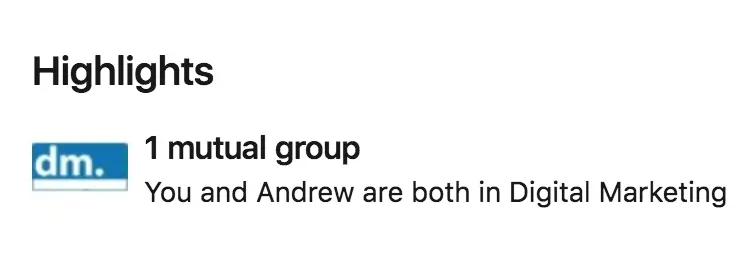
Grow your LinkedIn network with the right connection strategy
Now you know the meaning of the different degrees of connection, you can develop a networking strategy to successfully grow your LinkedIn community.
To take your outreach strategy further with tailored campaigns for existing connections, new prospects, and shared group members, try Salesflow’s automation software:


.svg)
.png)
.png)
.png)