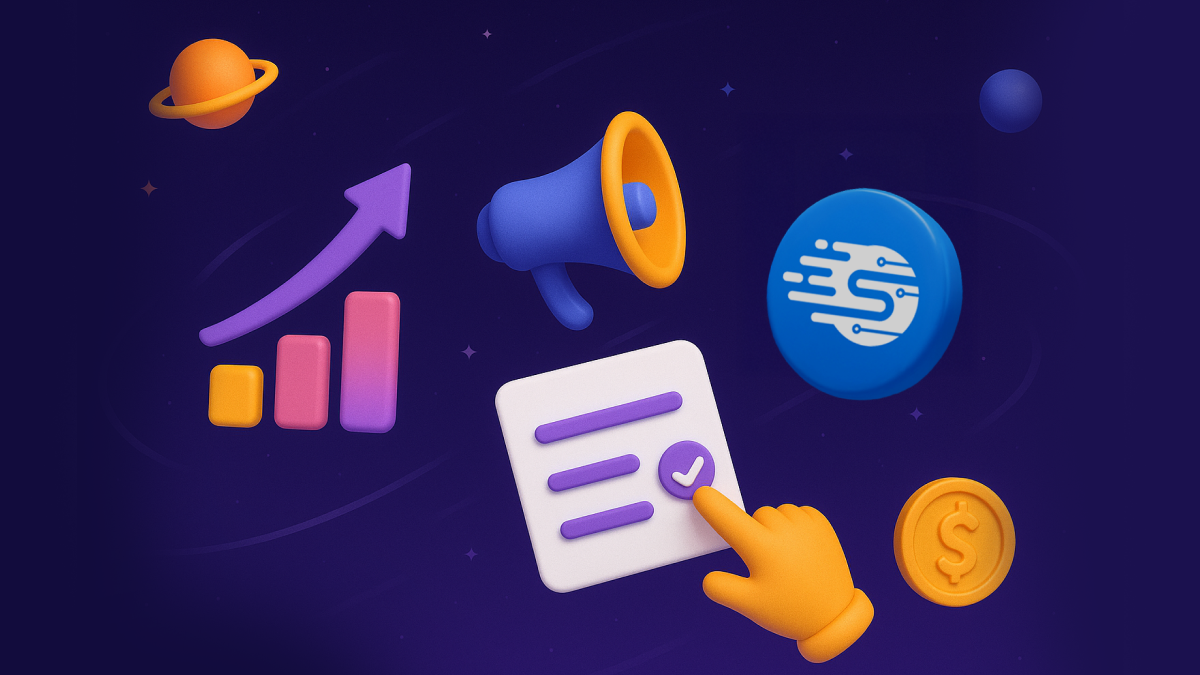Prefer listening?
Hear the audio version of this article here:
LinkedIn is where B2B deals start: over a profile view, a quick connection request, or a “Hey, saw your post” message.
But most LinkedIn automation efforts fail not because of bad tools or poor messaging (sure, those matter too), but because teams can't seem to tell which activities drive revenue.
We've watched countless sales teams celebrate impressive connection rates and response metrics while their quarterly pipeline numbers told a different story. The disconnect is painful but fixable.
The difference between assumption and knowledge comes down to two things:
- Knowing exactly what’s working, through the right analytics.
- Making that data actionable by syncing it with your CRM.
This guide shares what we've learned from helping hundreds of revenue teams at Salesflow turn LinkedIn automation into a predictable growth engine.
We'll focus on the outreach metrics & KPIs that matter, the integrations that work, and the frameworks that connect LinkedIn activity to closed deals.
LinkedIn Automation Analytics & Campaign Reporting
Here, we’ll look at the metrics that matter most for LinkedIn outreach, how to read your LinkedIn dashboard reports, and how to turn raw data into a repeatable process for better campaigns.
This section is about building a clear picture of performance so you know what works and what doesn’t.
How Do I Track The Performance of Automated LinkedIn Campaigns?
The short answer: pick the right metrics, use the right tools, and review them consistently.
The purpose of analytics in LinkedIn automation is simple: track what’s working, spot what’s not, and make smarter decisions, quickly and reliably.
That means measuring outcomes, not just activity, and getting enough granularity to know whether one campaign or one team member is outperforming the rest.
A LinkedIn campaign reporting dashboard, whether in your automation platform or a separate analytics tool, should be your single source of truth.
Using LinkedIn Campaign Reporting and an Automation Analytics Dashboard
The best approach is to use an analytics dashboard that integrates activity and outcomes at both the campaign and team level, one that can show you not just what was sent, but how it performed.
A solid solution gives you visibility into:
- Invite metrics: total sent, accepted, and comparisons between ranges over time.
- Invite health score: signals whether your activity is staying within safe thresholds to avoid LinkedIn penalties.
- Campaign filters: ability to view data scoped by campaign or date range.
- Export options: CSV export and API access for deeper custom analytics.
.jpg)
This ensures your dashboard functions as a diagnostic tool.
Salesflow offers a comprehensive multi-channel dashboard with more than 45+ metrics, including all the ones mentioned above. A dashboard like ours can help you see campaign performance at a glance and make decision-making easier.
See it in action here:
If Salesflow is on your mind, sign up for our 7-day free trial here.
Outreach Metrics to Monitor for Better Campaign Insights
Here’s a simple benchmark you can apply:
The key is to use these numbers as a diagnostic tool:
- Low acceptance rate? Tighten targeting or improve profile positioning.
- Low response rate? Adjust outreach copy or timing.
- Low conversion rate? Revisit your offer or qualification process.
When tracked over time, these metrics turn into a feedback loop.
Every adjustment you make, a new campaign, an updated message sequence, a refined audience filter, it all shows up in your data. And that’s exactly how you end up with a predictable growth engine.
How Can I Measure ROI From LinkedIn Automation and Track Automation Conversion Rates?
ROI in LinkedIn automation isn’t about how many messages you sent; it’s about how many deals those messages helped close.
To measure it accurately, you need two layers of tracking: conversion metrics from your automation dashboard and deal attribution from your CRM.
The basic ROI formula is straightforward:
ROI (%) = (Revenue From Campaign - Cost of Campaign) / Cost of Campaign × 100
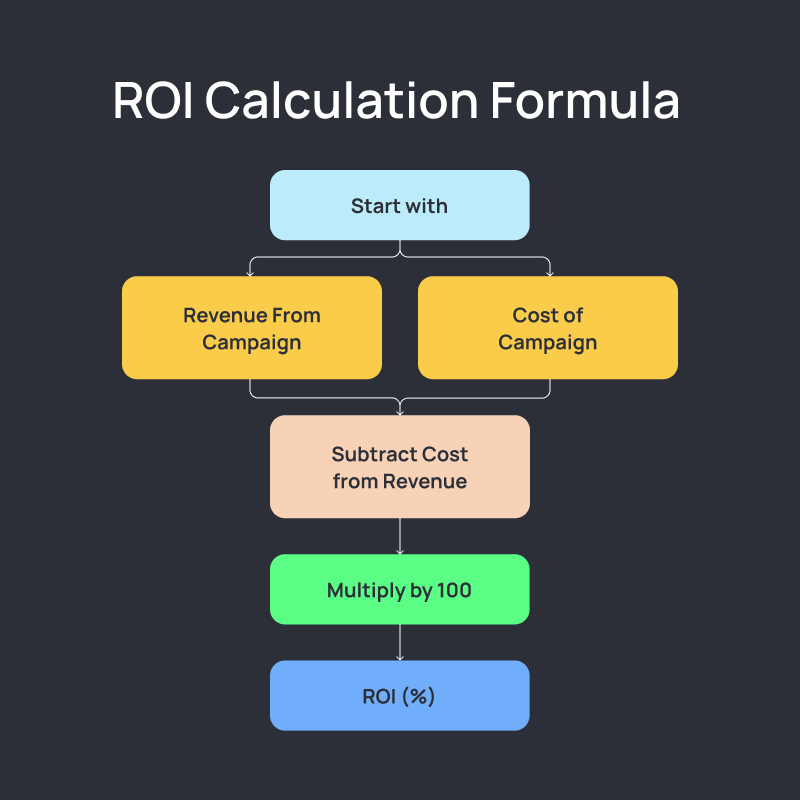
In practice, the challenge is linking the “revenue from campaign” part back to specific outreach. That’s where automation conversion tracking comes in.
Step 1: Track conversion signals in your automation dashboard
Most automation tools allow you to track metrics like:
- Reply rates: percentage of people who replied to your messages
- Follow-up response rates: response to second/third messages
- Campaign-level outcomes: meetings booked, conversations, etc
- Conversion rates: The percentage of prospects who move from “first touch” to a sales-qualified opportunity.
By filtering results by campaign name, you can isolate performance for a specific sequence or audience.
This allows you to compare, for example, how your “C-suite outbound” sequence performs versus your “mid-market manager” sequence.
Step 2: Sync campaign data with your CRM
While your automation dashboard shows top-of-funnel engagement, your CRM holds the rest of the story: pipeline stage changes, deal values, and closed revenue.
By syncing lead and campaign data:
- You can attribute closed-won deals to the outreach campaign that originated them.
- You get an accurate cost-per-acquisition (CPA) by dividing campaign cost by deals closed.
- You can run reports that compare ROI across different channels, not just LinkedIn.
Step 3: Benchmark and optimize
If your reply-to-meeting rate is healthy but deals aren’t closing, the issue isn’t outreach; it’s later in your sales process.
If replies are low, that’s a messaging or targeting problem.
Accordingly, diagnose the problem with data from your outreach tool, match it to your CRM data, and arrive at conclusions.
By combining dashboard metrics with CRM revenue data, you turn a pile of outreach stats into an ROI number. That’s what lets you decide whether to double down, adjust the campaign, or cut it entirely.
How to Measure LinkedIn Outreach ROI with LinkedIn Campaign Statistics
Measuring LinkedIn outreach ROI starts with understanding what your campaign statistics represent, and then connecting them to revenue outcomes.
Your LinkedIn campaign statistics should answer three core questions:
- How much did we spend? (time, tools, ad spend if applicable)
- What did we get back? (connections, replies, meetings, deals)
- Was it worth it? (return vs. cost)
Start with core performance metrics
From your automation dashboard, focus on statistics that move prospects down the funnel:
- Invites sent vs. accepted: Shows targeting and profile appeal.
- Replies received: Indicates message effectiveness.
- Follow-up response rate: Measures persistence payoff.
- Conversion rate: Tracks progression from reply to booked meeting or qualified lead.
These campaign statistics are your leading indicators; they reveal whether outreach activity is generating meaningful engagement.
Connect campaign stats to actual revenue
Outreach metrics are valuable on their own, but ROI requires linking them to deals closed. The process is straightforward:
- Export campaign data (accepted connections, replies, meetings) from your automation tool.
- Match it in your CRM to opportunities and deals created.
- Calculate ROI using the formula: ROI (%) = (Revenue from campaign – Campaign cost) ÷ Campaign cost × 100
Example: If a campaign cost $1,200 (tool subscription + time) and produced $9,000 in closed deals, your ROI is 650%.
Use campaign statistics as a feedback loop
Once you have both engagement stats and ROI, you can see which campaigns deliver the best return. For example:
- Campaign A: 40% acceptance, 18% reply, ROI 300%
- Campaign B: 28% acceptance, 22% reply, ROI 720%
Even if Campaign B had lower acceptance, it produced a far higher return, meaning the message and audience were a better fit for revenue generation.
ROI measurement is essentially a decision-making tool. So when you tie LinkedIn campaign statistics directly to revenue, you stop optimizing for vanity metrics and start optimizing for profit.
Which Analytics Should I Monitor for LinkedIn Outreach Optimization?
The best analytics for LinkedIn outreach optimization are the ones that tell you where your campaigns succeed and where they drop off. They should help you decide whether to adjust targeting, rewrite messaging, or change follow-up timing.
From a well-structured LinkedIn automation dashboard, focus on:
- Connection acceptance rate: Your first signal of targeting quality and profile appeal.
- Response rate: How many new connections engage with your first message.
- Follow-up engagement rate: Replies generated by your second or third touchpoint.
- Conversion rate: The percentage of replies that lead to a meeting, demo, or qualified opportunity.
- Open rate: Shows whether your messages are being read before recipients reply.
Look at these metrics not just in isolation, but over time and by segment (campaign type, industry, job title, seat). That’s how you spot trends, like a certain audience responding better to a specific outreach sequence.
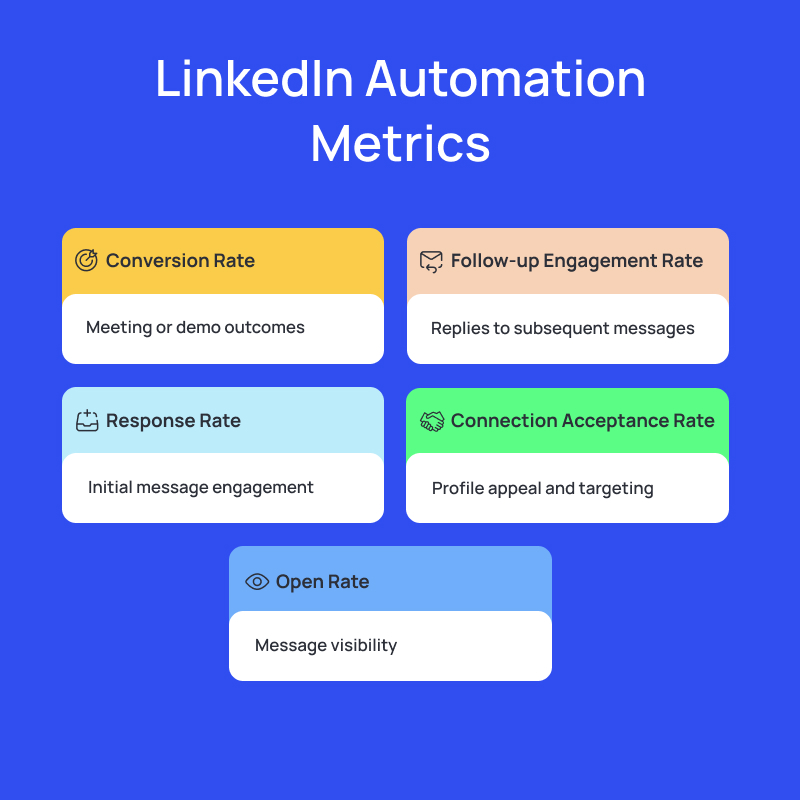
How to Improve LinkedIn Response Rates and Optimize LinkedIn Automation
Once you know your baseline analytics, improving response rates comes down to three levers:
- Better targeting: Even the best message fails if it’s sent to the wrong audience. Refine your search filters, focus on decision-makers relevant to your offer, and make sure your profile aligns with their interests.
- Sharper messaging: Test different hooks in your first message. Use personalization that signals relevance (shared context, industry insight) rather than generic “I see we’re both in X industry” lines.
- Optimized follow-up cadence: Many replies come from the second or third message. Space them logically (2-5 days apart) and vary the angle.
Optimization is about small, deliberate adjustments measured against the right analytics, so don’t rush it.
What Reporting Options do the Top LinkedIn Automation Tools Offer?
Top-tier LinkedIn automation platforms go beyond showing raw numbers; they give you structured reports that can be filtered, compared, and exported. The goal is to make it easy to see performance trends, share results with stakeholders, and quickly act on what you find.
At a minimum, you should expect:
- Campaign-level reporting: So you can track the performance of individual outreach sequences.
- Date-range filtering: To track progress over specific weeks or months.
- Exportable data: So you can run deeper analysis in your CRM or BI tools.
These reporting features help you shift from gut-feel decision-making to evidence-based optimization.
Detailed LinkedIn Reports and LinkedIn Dashboard Reports
Detailed LinkedIn reports should show you more than total messages sent or invites accepted. A strong dashboard report typically includes:
- Invite acceptance trends over time.
- Reply counts and response rates per campaign.
- Follow-up engagement statistics.
- Conversion data (meetings booked, deals opened in CRM).
The advantage of a dashboard report is that it updates in real time, giving you immediate feedback on campaign adjustments, whether that’s a new message variation, a different follow-up schedule, or a refined audience filter.
Reporting LinkedIn Activity for Agencies and Teams
For agencies or sales teams managing multiple LinkedIn accounts, reporting needs to work at both the overall and individual account levels.
The best tools let you:
- Filter by campaign or client account: See performance for a specific outreach sequence or account without sifting through unrelated data.
- Export campaign-level or combined reports: Share results with clients or management in a format they can easily review.
- Track trends over time: Compare current results with past performance to see if changes in targeting or messaging are paying off.
This makes it easier to demonstrate how LinkedIn outreach efforts contribute to pipeline growth, even when running multiple accounts at once.
In Salesflow, the integrated (LinkedIn + email), multi-channel report looks like this:
If Salesflow is on your mind, sign up for our 7-day free trial here.
How to Use an Open Rate Tracker to Monitor LinkedIn Open Rate and Campaign Engagement?
Most LinkedIn automation platforms, including Salesflow, don’t offer a direct “open rate” metric because LinkedIn doesn’t expose that data.
Instead, you can estimate engagement by:
- Tracking reply rate: If replies drop, your open rate likely has too.
- Monitoring acceptance-to-reply ratio: A lower ratio can signal fewer people are reading your messages.
- Reviewing follow-up engagement: If second or third messages perform better, your first message may not be drawing attention.
While you can’t track opens directly, these metrics act as a practical stand-in for measuring how many people are engaging with your outreach once they’ve accepted your connection.
LinkedIn CRM Automation & Integration
Analytics will tell you what happened in your LinkedIn campaigns. A CRM tells you what it’s worth.
Without connecting the two, you’re left with a half-finished picture; you can see your outreach activity and engagement, but not how many of those conversations turned into pipeline or revenue.
That’s where CRM integration comes in. By syncing your LinkedIn automation tool with platforms like HubSpot, Salesforce, or Pipedrive, you can:
- Automatically push new leads and campaign data into your CRM.
- Track every deal from the first message to closed-won.
- Build reports that compare LinkedIn’s ROI with your other channels.
In this section, we’ll cover the practical steps and options for making that connection, plus how to keep your CRM data clean and useful once it’s flowing in.
How to Connect a LinkedIn Automation Tool to Salesforce, HubSpot, or Pipedrive?
Connecting your LinkedIn automation tool to a CRM means you can move leads and campaign data directly into your sales pipeline without manual entry. Most platforms achieve this through:
- Native CRM integrations (if available)
- Zapier/Make or similar tools
- CSV export/import workflows
The integration process typically involves:
- Authenticating your CRM within the automation tool or third-party tools.
- Mapping LinkedIn contact fields (name, title, company, campaign tags) to your CRM’s lead or contact fields.
- Setting triggers (e.g., push new accepted connections or replied leads to CRM).
- Testing to confirm data flows correctly.

LinkedIn HubSpot Integration and LinkedIn Salesforce Sync
For HubSpot and Salesforce, the most common approach is using Zapier or a direct API link if your automation tool supports it.
- HubSpot: New accepted connections or replied leads can be pushed into HubSpot as new contacts, tagged with their campaign source. HubSpot workflows can then trigger follow-up emails, lead scoring, or task assignments.
- Salesforce: Leads can be created or updated in Salesforce when they engage with your LinkedIn campaign. This makes it easier to attribute revenue back to specific outreach efforts.
LinkedIn Pipedrive Integration for Streamlined Workflows
With Pipedrive, the focus is on pushing qualified leads straight into a sales pipeline stage.
- Accepted connections or replies can be added as new deals or leads in a designated pipeline.
- Campaign source tags can help you track which LinkedIn sequence each lead came from.
- This setup allows your sales team to immediately follow up without switching between tools.
How Can You Export LinkedIn Search Results and Sync Them to Your CRM?
LinkedIn doesn’t allow a direct export of search results, but you can use Sales Navigator lead lists or your automation tool’s built-in import features to capture prospect data. From there, leads can be pushed into your CRM either through a native integration, a Zapier workflow, or a simple CSV upload.
Once synced, make sure each lead is tagged with its LinkedIn source and campaign. This allows you to track performance later, connect outreach to revenue, and keep your CRM organized for follow-ups.
How Can You Sync LinkedIn Leads and Analytics With Your CRM for Automated Workflows?
The simplest way to sync LinkedIn leads and analytics with your CRM is to connect your automation tool directly to platforms like HubSpot, Salesforce, or Pipedrive, or use middleware such as Zapier.
Once connected, every new accepted connection, reply, or tagged lead can flow automatically into your CRM. Campaign names, lead sources, and engagement data should be mapped to the right CRM fields so you can:
- Keep your pipeline updated in real time.
- Attribute deals to specific LinkedIn campaigns.
- Trigger workflows (e.g., nurture sequences, task assignments, follow-up reminders).
This setup eliminates manual data entry and ensures your outreach performance doesn’t just sit in a dashboard; it feeds into your broader sales process.
With Salesflow’s two-way Zapier integration, you can connect to any CRM and build seamless end-to-end campaigns. Ready to put it into action?
Sign up for our 7-day free trial here.
Push LinkedIn Leads to CRM Automatically
Most automation tools offer at least one of these options:
- Native CRM integration: Connects directly to platforms like HubSpot, Salesforce, or Pipedrive.
- Zapier or middleware: Triggers a CRM action (e.g., create a lead) when a LinkedIn event happens (e.g., new reply).
- CSV export/import: Manual but useful for periodic batch updates.
Automatic syncing ensures new leads arrive in your CRM ready for follow-up without delay.
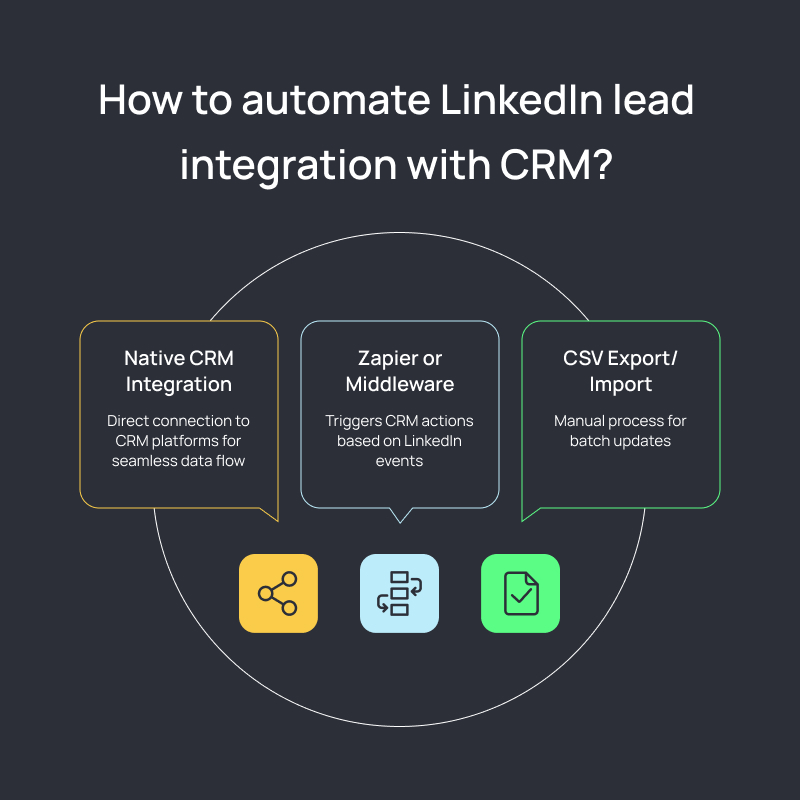
Sync LinkedIn Data to CRM in Real Time
Real-time syncing is especially useful for high-intent leads. A fast connection between your automation tool and CRM means:
- Sales reps can respond to replies within minutes.
- Campaign analytics update instantly in your CRM reports.
- Managers can see pipeline changes as they happen.
If native integrations aren’t available, middleware tools like Zapier can provide near real-time syncing depending on your plan and setup.
LinkedIn CRM Workflow Best Practices
Map fields carefully: Make sure names, job titles, companies, and campaign tags align with CRM fields.
Use lead source tagging: Tag every lead with “LinkedIn” and the specific campaign name for accurate attribution.
Trigger workflows: Automate follow-up emails, assign tasks to reps, or add leads to nurture sequences based on campaign engagement.
How to Bulk-Import and Segment Lead Lists for Automated LinkedIn Campaigns in your CRM?
The easiest way to bulk-import leads into your CRM is to export them from LinkedIn Sales Navigator or saved searches, and then upload them via CSV or through an integration. Once imported, segment the list by attributes like job title, industry, company size, or geography.
Segmentation ensures that when you launch automated LinkedIn campaigns, each lead receives outreach that matches their context, which improves acceptance, reply, and conversion rates.
LinkedIn CRM Automation for Targeted Outreach
Once leads are segmented in your CRM, automation workflows can handle the rest. For example:
- Add leads from a “VP of Marketing” segment into a tailored LinkedIn sequence.
- Trigger personalized follow-ups when a reply is logged in the CRM.
- Route high-value prospects directly to sales reps for faster response.
The goal is to move from bulk lists to segmented outreach where each group receives messaging that feels relevant. That’s how you keep automation scalable and human.
LinkedIn Agency CRM Connectors
For agencies managing multiple client accounts, CRM connectors make segmentation more efficient. By tagging leads with both campaign and client identifiers, you can separate data streams and run reports by account.
This way, each client sees only their leads, while you still benefit from centralized campaign management. Connectors also simplify exporting results for client reporting.
Which LinkedIn Automation Platforms Integrate Best with HubSpot, Salesforce, or Pipedrive?
When choosing a LinkedIn automation platform, one of the biggest differentiators is how well it integrates with your CRM. HubSpot, Salesforce, and Pipedrive are among the most commonly used, and the best tools support them either through:
- Native integrations: Direct, built-in connections that let you sync accepted connections, replies, and campaign data into your CRM.
- Zapier or middleware: Flexible setups that push LinkedIn events (e.g., new reply, tag added) into your CRM as leads or deals.
- CSV exports: Useful as a fallback for bulk updates or agencies handling multiple accounts.
The right choice depends on your workflow:
- If you need real-time lead sync, look for platforms with a direct HubSpot or Salesforce integration.
- If you manage multiple client accounts, flexibility via Zapier or exports may be more efficient.
- If your team uses Pipedrive, integration should focus on pushing leads into the correct pipeline stage with campaign tags attached.
Salesflow, for example, integrates with HubSpot, Salesforce, and Pipedrive through a two-way Zapier integration, allowing leads and campaign data to flow directly into your CRM for automated workflows.
Turning LinkedIn Automation Into Revenue
LinkedIn automation on its own can generate activity, but activity doesn’t always equal revenue. The real advantage comes when you track the right analytics, measure ROI with clear campaign statistics, and connect everything seamlessly into your CRM.
If you’re serious about getting there, you need more than just another automation tool; you need one that gives you reporting you can trust and integrations that fit your stack.
That’s exactly what Salesflow was built for: a LinkedIn automation platform with advanced campaign analytics and two-way Zapier integrations with HubSpot, Salesforce, and Pipedrive.
With Salesflow, you can manage outreach at scale, measure results in real time, and sync everything back to your CRM, so every connection has the potential to become a closed deal.
Ready to turn LinkedIn automation into revenue?
FAQs:

.png)
.svg)
.png)
.png)