Sales Navigator is a great tool for gathering leads and account information. But if it’s the only tool you’re using, you’re missing out.
By using data scraping tools to get publicly available business information from websites like Crunchbase, Glassdoor, and Google Maps, you can easily find ideal customers who’ve recently gone through funding rounds, are hiring rapidly, or are within walking distance for an in-person pitch.
Using Salesflow’s LinkedIn automation, you can create campaigns tailored for each website for prospecting that gets results and scales.
This guide will show you how.
What is data scraping?
Data scraping is when a computer program is used to pull information from a website to an external source. Typically, information is downloaded in a spreadsheet or CSV file. This data is then easy to transform and use in other applications or for other purposes. You might also hear it referred to as web scraping.
A core advantage of data scraping software is that it saves end users time. Instead of spending hours browsing a website and manually copying and pasting information into lists, users can offload the work to a third party tool and get just the results they need, in the most usable format.
This makes it incredibly useful for sales teams, agencies, or business owners looking to grow, manage and transform their prospect lists. Scraping public data from third-party applications and social media can pull out lists of ideal companies or buyer intent signals pretty much instantaneously.
Some companies make consumable APIs available to the general public so they can export and transform non-sensitive business data. This is a great alternative to data scraping software. However, it’s not easy to use such interfaces unless you’re a developer.
Data scraping tools like Apify, Mozenda, and Diffbot remove all the middle work by packaging data exporting functionality into easy programs even completely non-technical people can use.
Is data scraping legal?
Web scraping isn’t illegal on its own. However, certain forms of data scraping can infringe on country-specific laws around intellectual property, personal data protection, and platform terms and conditions.
It’s the responsibility of anyone using data scraping tools to make sure they’re using them legally. Some areas to bear in mind include:
- Different websites have different terms and conditions allowing, limiting, or forbidding scraping of their platforms. For example, Facebook only allows data scraping when express written permission has been given. Always check and comply with these when using a data extraction tool.
- Data scraping is perfectly legal for public data but gets a lot murkier once personal data and data behind a log-in come into the picture. In general, if you need to be signed in to access the data, it won’t count as public – as scraping company HiQ found out in the most recent ruling brought against them by LinkedIn. Users must also be careful to comply with data protection laws like GDPR in Europe and Federal and State privacy laws in the US – especially when it comes to personal or personally identifying information.
- People using data scraping tools could find themselves in trouble if they infringe on any copyright when doing so. This mostly applies when the information acquired is used for profit.
You’ll need to research and determine for yourself where and when you can safely and legally use data scraping.
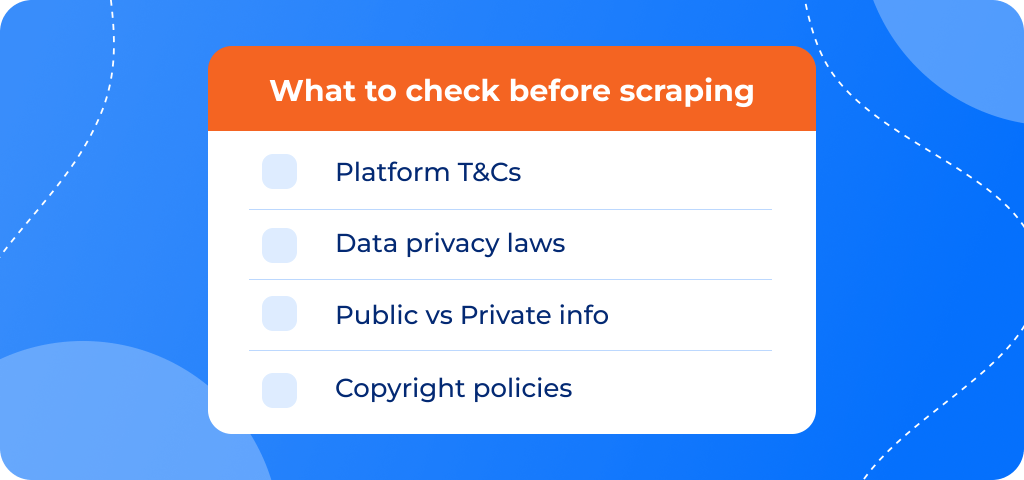
How data scraping can improve your LinkedIn lead generation
When it comes to LinkedIn lead generation, one of the most powerful tools is the Sales Navigator search bar. The sheer number of filters for searching through leads is a fantastic way to get specific on each persona’s characteristics and develop an ICP for a successful go-to-market plan.
However, by limiting your input data to just one channel, you’re missing out both on a whole roster of prospects AND some overlooked buyer intent signals.
Third-party platforms like Crunchbase, Glassdoor, and Yelp feature a completely different set of companies that you can use to widen your prospect pool. They’re also excellent ways to filter for pain points that you can’t accurately pinpoint using Sales Navigator alone.
Best of all, once you’ve imported a list of contacts or companies from these sites, it’s easy to tailor each campaign based on where each list was acquired for effective personalization that scales.
By addressing more specific pain points and targeting users at a more urgent point in the hiring or buying cycle, you can increase your response and conversion rates and generate more pipeline from LinkedIn.
Getting started
For these tutorials, you’ll need a few tools to take you from start to finish.
- Access to each of the websites you want to use below (e.g., Crunchbase, Glassdoor, or Yelp)
- A data scraping tool such as Apify, Mozenda, or Diffbot.
- Google Apps Script or LinkedIn Sales Navigator Advanced.
- Salesflow.
Using data scraping tools
Data scraping tools like Apify, Mozenda, and Diffbot can be used to export (‘scrape’) data from websites for use in prospecting campaigns.
Each of these tools has various applications to help you scrape lists of relevant data and import them into other areas of your business.
Throughout these tutorials, we’ve used Apify (and suggested relevant Apify apps). You can sign up for an Apify account here: https://console.apify.com/sign-up.
5 websites you can use to build more effective prospecting lists
Below, we’ll run through 5 websites you can use to get accurate info on company pain points and target your outreach more effectively.
Then, we’ll show you how to extract data from these platforms for use in LinkedIn lead generation, and how to upload lists to Salesflow and run automated LinkedIn campaigns that scale.
1. Crunchbase: Find companies with recent funding
Crunchbase is the number one platform for keeping up with VC-funded startups. It’s especially useful for companies in the B2B SaaS space.
The platform tracks every funding announcement and allows users to search for companies based on characteristics like the last funding round, funding amount, location, number of employees, and revenue.
It also has a news feed with updates on company strategy, mergers and acquisitions, and funding announcements.
The best thing about Crunchbase is you don’t even need a data scraping tool to make the most of its awesome company and contact database. Crunchbase premium users can export CSV files with company, contact, and funding information straight from the platform. This also includes LinkedIn, email, and phone information where available!
Why Crunchbase is great for finding prospects
Crunchbase lists are the perfect way of finding companies in the market to buy your offering.
Generally, companies that have just gone through or announced a funding round are in growth mode, and have lots of monetary resources and few people to get the job done. They’re looking for every external hack and help to scale as quickly as possible – and your product is likely to fit the bill.
It’s a great time to pitch offerings that make their lives easier (think SaaS, coaching, time-saving tools, and outsourced work).
Crunchbase is also great because it gives users an easy way to list and sort these prospects. So you can get even more specific and look for recently funded companies in your particular industry or geography, or recently funded companies that are Series B or above.
If you’ve got a good handle on your buyer persona, Crunchbase gives you the tools to find companies that are exact matches: dramatically improving your efficiency. If you’re experimenting, their precise data combined with Salesflow’s advanced analytics and reporting offers a fantastic way to A/B test and further hone your niche.
When should you use Crunchbase to find prospects?
This technique works well if you’re looking to target companies that are:
- time poor and hiring rapidly
with:
- few employees and lots of change
that want to:
- make their mark and keep stakeholders happy.
How to get a list of recently funded companies
To get a list of recently funded companies:
- Go to Crunchbase
- From the homepage, click on this week’s funding round announcements.
- You’ll immediately see a list of all companies that fit the criteria. If you want, you can change the funding announcement dates to get a larger or smaller list of target accounts.
- You can also filter your list based on other deal information, such as funding size or funding round, to make your results more specific.
You can repeat and save any number of company searches to build out several super-bespoke target lists.
How to find contacts at recently funded companies
- From the Crunchbase homepage, click the ‘Advanced’ option to the right of the search bar.
- Then, select ‘Contacts’.
- From the Crunchbase contacts menu, you’re able to select filters to apply to create your tailored lead list.
- Choose the job title or department for your target persona.
- Choose how recently each funding round should have taken place.
- You can even get super specific by selecting the funding type or amount.
- You’re also able to select the maturity of the company, as well as annual revenue. These are useful filters if you’re targeting more established accounts (early-stage startups frequently won’t list any revenue).
How to export your data
You can export your lists of funded companies directly to a CSV file. All you need is a Crunchbase premium account (or trial).
Once you have your company or contact list, simply select all and then click ‘export to CSV’ in the right-hand corner.
How to run a campaign for these companies using Salesflow
If you’re using a list of prospective companies:
- Head to LinkedIn Sales Navigator and import your CSV into a target company list.
- Search for relevant job titles at these companies.
- Add them to a prospect list.
If you exported a list of contacts, you can skip right ahead to creating a Salesflow campaign, without this step!
Creating a Salesflow campaign
- Log into your Salesflow account.
- Go to campaigns
- Select new campaign
- Choose a campaign type. We recommend new connections.
- Add a campaign name
- Enter how many requests to send per day.
- Create your connection message template. Mention you came across them on Crunchbase or congratulate them on their recent funding round.
- Choose whether to add a follow-up message to send after a connection request is accepted.
- Enter the number of days to wait before sending your follow-up message, if using.
- Select when you want your campaign to run.
- Review your campaign. If you’re happy, click ‘create’.
Adding your Crunchbase prospects
Now you have a campaign, it’s time to add your Crunchbase contacts.
- Click on your Crunchbase campaign and select the ‘add contacts’ button from the top right of the screen.
- Under the Sales Navigator options, select ‘Import saved searches’.
- Choose your Crunchbase lead list.
- Add all.
- Click ‘go’ to start your Crunchbase campaign.
Alternatively, if you’ve exported a list of contacts, you can import your CSV into a bespoke campaign directly.
- Create a new connections campaign using the steps above.
- When adding contacts, select ‘import from .csv’ to upload the file directly into your Salesflow campaign.
- Choose your Crunchbase CSV file.
- Click upload.
- Map your fields.
- Select ‘Add all’.
- Click the ‘go’ icon to start your Crunchbase campaign.
2. Glassdoor: Find companies hiring (rapidly)
Glassdoor (and other job posting or recruitment platforms) is another fantastic place to find companies with an urgent need for your offering.
This is an especially useful website for anyone offering freelancing, contracting, or outsourcing help. However, depending on the jobs being hired for, or the department doing the hiring, it’s also an excellent way to read between the lines and discover companies with a need for other tools, like offerings that improve processes and save time.
Why Glassdoor is great for finding prospects
Companies use Glassdoor to post job postings. By filtering for companies or departments hiring for multiple roles in a particular team, you can get a list of businesses with an urgent need for more bandwidth.
If you have the time, reading the job postings can also give you significant insights into the challenges a department or organization is facing. For example, they’ll often stress if there’s a lot of stakeholder management, the technologies and tools applicants need to be familiar with, and how busy successful candidates are likely to be.
If you’re really savvy, you can even search out job listings that contain keywords such as competitor names or a specific tech stack. This can help you personalize your outreach even further to improve response rates.
When is Glassdoor the right platform to find prospects?
Glassdoor is a great option if you’re selling outsourced capacity or service-based offerings. Companies that are hiring rapidly tend to have many of the same pain points as those that have gone through an organizational change, and it can take a long time to fill roles. Especially with the current state of the market.
This means there’s a great opportunity for your services to act as a stopgap and fill an urgent demand. And once you’re onboarded, it’s easier to suggest ways to continue working together with the initial friction out of the way.
Hiring for multiple roles also suggests the company is in a good economic position, as they have a sufficient budget for an increased headcount. It can also indicate recent changes to management or company strategy – all great opportunities to introduce your product.
How to get a list of hiring companies
This is the process for Glassdoor, but it’d be similar for other job boards and platforms.
Step 1: Go to Glassdoor.
Step 2: Search for companies hiring for the skillset you offer.
Step 3: Click ‘more’ to add filters and get more specific on your ICP or buyer persona. Consider company size, location, the job function being hired for, and the seniority level.
Top tip: Narrow your results further by choosing jobs posted in the last week or month.
How to export these companies
To export your Glassdoor data, you’ll need to use one of the data scraping applications mentioned above. For this tutorial, we’ll use Apify’s Glassdoor scraper to get a list of hiring companies.
Step 1: Copy the URL to your filtered list.
Step 2: Open Apify & search for the ‘Glassdoor’ application
Step 3: Paste your glassdoor URL into the Apify glassdoor script.
Step 4: Press start.
Step 5: Once the script has finished running, click ‘Export’ to download the results. Select ‘CSV file’ as the format.
step 6: Open the CSV file in google sheets for a list of hiring companies you can use as a target list.
Finding your LinkedIn prospects
Once you have your list of companies, you have two options. You can use a tool like Google Apps Script to populate your list with prospects. Or, you can upload your CSV to LinkedIn to save these companies as a target account list. Once saved, you can use Sales Nav search to find users with relevant job titles at these companies.
How to run a campaign for these companies using Salesflow
- Log into Salesflow and create your Glassdoor campaign. For detailed instructions, see ‘Creating a Salesflow campaign’ above.
- From within your Glassdoor campaign, select ‘add contacts’.
- If you’re using a CSV list, upload your leads into Salesflow directly using ‘Import to CSV’.
- If you used a Sales Navigator search to add prospects for each company, import your saved search into Salesflow instead.
- Click ‘play’ to launch your tailored outreach campaign.
- Google Maps: Find companies in your local area
LinkedIn Sales Navigator has some geography filters, but they’re quite limited. If your offering is particularly relevant to local businesses, you can use Google Maps to find companies in your surrounding area.
Plus, targeting local companies gives you an immediate personalization hook – which could make all the difference to your response rates and success.
3. Why Google Maps is great for finding prospects
Running outreach campaigns to companies in your local area also opens a whole new world of prospecting activities. You could suggest an in-person meeting in your outreach messages, or offer them a free coffee catch-up to learn more about your services. It’s an excellent intro hook for those wanting to stand out and approach warmer prospects.
Local companies also tend to be smaller and might get overlooked in LinkedIn Sales Navigator search results. On Google Maps, you can refine your target area so it’s as large or small as you want, to reach all of your most relevant prospects.
The advantages of targeting local companies
Local companies are likely to be smaller, so might not have the same urgency and time pressure as well-funded companies on Crunchbase or rapidly hiring companies on Glassdoor. However, they’ll face some unique problems your business can address:
- Finding market fit: Local companies might not have accumulated a larger reach yet. If a smaller company is worth your time, you could see these prospects grow together with your business. Emphasize how your offering or service can help them stand out, grow faster, or find their product market fit.
- Implementing processes: If you target smaller local companies, your competitor is unlikely to be another solution, but rather a manual process or a lack of process altogether. You might want to focus on educating them more about what your offering can do, vs. what it can do compared to others’.
- Lack of knowledge of what’s available: smaller, local companies are less likely to be aware of competitors. You have an at-home advantage, and a chance to win over potential customers who are likely to have increased loyalty due to your closeness and shared location.
Tips for using Google Maps
When searching for businesses on Google Maps, you can filter your search by distance and star rating to get even more specific results.
If you’re a dab at cold calling, remember that lots will have their business telephone and website information attached, too.
How you can get a list of these companies
Step 1: Go to Google Maps and type in a location. For example, San Francisco.
Step 2: Select ‘nearby’.
Step 3: Search for the type of company relevant to your offering. For example, ‘businesses’, ‘hotels’, or ‘software companies’.
Step 4: Copy the URL for your search results.
How to export these companies
Step 1: Go to Apify and search for the Google Maps Scraper.
Step 2: Enter your defined search area by pasting the URL from your Google Maps search. Alternatively, you can set this up directly in Apify.
Step 3: Select which details you want to scrape (e.g., title, location, rating).
Step 4: Choose whether to extract reviews (we recommend choosing no – just having a large list of local prospective businesses is enough!)
Step 5: Apify will return a list of businesses that meet your criteria. You can export this to google sheets by clicking ‘export’ and then choosing ‘CSV file’ as the format.
As before, you can use a Google Apps Script to populate your file with more information, or alternatively import your file to Sales Navigator to create a target account list.
How to run a campaign for these companies using Salesflow
- Log into Salesflow and create your Google Maps campaign. For detailed instructions, see ‘Creating a Salesflow campaign’ above.
- Select your Google Maps campaign, then click ‘Add contacts’.
- If you’re using a CSV list, upload your leads into Salesflow directly using ‘Import to CSV’.
- If you used a Sales Navigator search to add prospects for each company, import your saved search into Salesflow instead.
- Click ‘play’ to launch your tailored outreach campaign.
- Yelp: Find companies with good or bad reviews
Many B2B offerings improve customer outcomes. From saving companies time so they can get more work done, to fixing issues in response times, software progress, or stakeholder confidence, everything ultimately comes down to customer satisfaction and the bottom line. So a great way to identify companies with strong pain points is to focus on those with dissatisfied customers and bad Yelp reviews.
Alternatively, maybe your ideal customers are businesses at the top of the game or excellent in their field. If you offer a premium service, you might want to target companies with stellar customer feedback.
You can do both using Yelp or a similar review site.
4. Why Yelp is great for finding prospects
The success or failure of most businesses hinges on customer retention or satisfaction. This is especially true for subscription or service-oriented offerings. Yelp offers a great way to get more insights for personalizing outreach and standing out from the crowd.
It’s also a great way to find local services and businesses, alongside Google Maps.
When Yelp is the right method for you
Businesses with bad Yelp reviews will need help increasing customer satisfaction. They’re good targets if you want to approach local companies and can offer services that speed up service, improve software, or give businesses extra capacity.
Businesses with good Yelp reviews are good targets if your offering helps top-tier companies distinguish their services from the rest. If your product requires customers who are already committed to providing user value, or if it requires sophisticated processes or software to already be in place, you’ll get better results by targeting successful businesses first. (They’re also likely to have more revenue, and therefore more money to spend on pricier services).
Top Tips for using Yelp
If you export the actual reviews from Yelp as well as the list of businesses, you can then filter your CSV file for mentions of the pain points your problem solves.
Filtering prospects by pain points like bad customer service, buggy features, slow responses, or lack of resources allows you to personalize your outreach even further by using different message templates in your Salesflow automation campaigns.
How you can get a list of these companies
Step 1: Go to Yelp.
Step 2: Filter by service and location. For example, plumbers in London.
Step 3: Sort by highest rated to get a list of companies ranked from good to bad average reviews.
Step 4: Copy your Search URL.
How to export these companies
You can use Apify’s Yelp scraper to get business listings, including name, address, phone number, business rating, and reviews.
Step 1: Go to Apify and search for the Yelp scraper.
Step 2: Select Search URL as your Input.
Step 3: Paste your search URL.
Step 4: Click go.
Step 5: Once your script has finished running, export it as a CSV file.
You’ll get a list of businesses that match your industry description, ranked from best to worst.
How to run a campaign for these companies using Salesflow
Now that you have a list of target companies, you can use a Google Apps Script to populate your CSV file with more information and upload it directly to Salesflow.
Alternatively, if you’re a Sales Nav Advanced user, simply import your CSV file to Sales Navigator to create a target account list. Then, search for users with relevant job titles at these companies and save them to a dedicated Yelp lead list.
- Log into Salesflow and create your Yelp campaign. (See ‘Creating a Salesflow campaign’ above for step-by-step instructions).
- Select your Yelp campaign, then click ‘Add contacts’.
- If you’re using a CSV list, upload your leads into Salesflow directly using ‘Import to CSV’.
- If you used a Sales Navigator search to add prospects for each company, import your saved search into Salesflow instead.
- Click ‘play’ to launch your tailored outreach campaign.
- Social media scraping
Be careful when scraping social media to ensure you comply with any platform T&Cs and data protection laws – especially when it comes to personal user information. Remember, it’s your responsibility to check you’re conforming to any platform regulations and applicable data laws.
Social media scrapers can pull out public information from platforms like Facebook, Twitter, and Instagram to help you find high-value accounts, research influencers for collaboration opportunities, and assess the popularity of relevant topics.
5. Why social media works for finding prospects
Agencies looking for influencers to collaborate with can use Apify’s Instagram scraper and Twitter scraper to get a list of related accounts for a particular user, sorted by their number of followers.
This can be helpful when setting up social media campaigns, looking for advertising partners, or when looking to target heavy social media users.
More advanced users can use hashtag scrapers to get lists of posts and associated users for particular topics. This is especially useful for finding lists of accounts posting about topics relevant to your offering, or for doing market research.
How you can get a list of accounts
For this example, we’ll try to find a list of popular accounts from Instagram for advertising or sponsorship opportunities.
Step 1: Go to Instagram and select a user that’s a relevant thought leader or influencer in your industry.
Step 2: Copy the URL to their profile.
Step 3: Go to Apify and open the Instagram Profile scraper.
Step 4: Paste the URL (or multiple URLs if you want results for several profiles) into Apify.
Step 5: Run the script to get related profiles and their number of followers.
Step 6: Export a list of relevant accounts as a CSV file.
How to run an outreach campaign with Salesflow
While you might want to use this CSV as-is and reach out to these users on Twitter and Instagram, if you decide to run a LinkedIn campaign Salesflow can help here as well.
As above, simply upload your list of LinkedIn accounts as a CSV file to your social media Salesflow campaign, then click run to message Twitter and Instagram influencers at scale.
Ways to import leads into Salesflow
Salesflow’s LinkedIn automation tool comes with several options for adding contacts to campaigns, to flexibly support all the ways you get your lead lists.
Users with a standard LinkedIn account can do a basic search for LinkedIn leads right from the campaigns tab, or import an existing LinkedIn search by copying and pasting the search URL.
For lead lists from outside of LinkedIn, such as your CRM, excel, or any of the methods listed above, it’s easy to import CSV lists of LinkedIn profiles and upload them directly into outreach campaigns.
Users with Sales Navigator accounts can use all of these campaigns, too, as well as:
- Carry out Sales Navigator searches right from the Salesflow campaign tab
- Import existing Sales Navigator lists from their LinkedIn account
- Import a Sales Navigator search by copying and pasting the URL.
Salesflow also offers support for Zapier and Native CRM integrations, to make importing and exporting campaign data even more flexible.
Personalizing your campaigns using Salesflow’s automation tool
The great thing about running each of the campaigns above is that it’s easy to make your messages seem personalized.
Using a LinkedIn automation tool like Salesflow, you can create templates for each scenario and upload them to relevant campaigns.
For users found via Crunchbase, it’s easy to tailor any messages by referencing recent funding rounds or congratulating a company on its growth. Those found via Google Maps can reference a shared location and suggest local meet-ups. And messages to companies found via Glassdoor can reference the job posting and the difficulty of finding top talent in the current market.
You can keep things simple with a dedicated template for each campaign, or get more sophisticated with your data scraping and create different searches and lists for each website, each with more specific pain points.
For example, you could split your Crunchbase campaign into different funding rounds, and run separate campaigns for those that had a Series B or C round vs. Series D or E. As each segment will have slightly different pain points (companies at Series D onwards tend to be much larger, with more sophisticated processes and lots of employees), you can experiment with the benefits and features you reference to find what gives your company the highest conversion rates.
Using Salesflow’s advanced analytics, it’s easy to compare the results for each campaign type, A/B test messages, and learn where open, click through and reply rates are strongest.
Run these campaigns with Salesflow and see the difference it makes to conversions
Don’t have an account? Schedule a demo with our automation experts to try Salesflow for yourself.
