LinkedIn automated messages might sound confusing, but they’re actually a very straightforward way to increase your outreach efficiency, get more consistent with strategy, and scale to reach more prospects.
Here’s everything you need to know about automating messages on LinkedIn: what they are, how to send them safely, and templates and best practices you can use to improve your outreach messages today.
What are automated LinkedIn messages?
Automated messages look just like normal LinkedIn messages. The difference is that automating LinkedIn messages allows the sender to:
- schedule outreach in advance,
- run multiple different outreach campaigns simultaneously,
- automatically pull in key characteristics like a prospect’s name, job title, or company,
- and send messages to more people.
These messages are sent by a LinkedIn automation solution: third-party software that syncs with your LinkedIn account to automatically send perfectly presented outreach, every time.
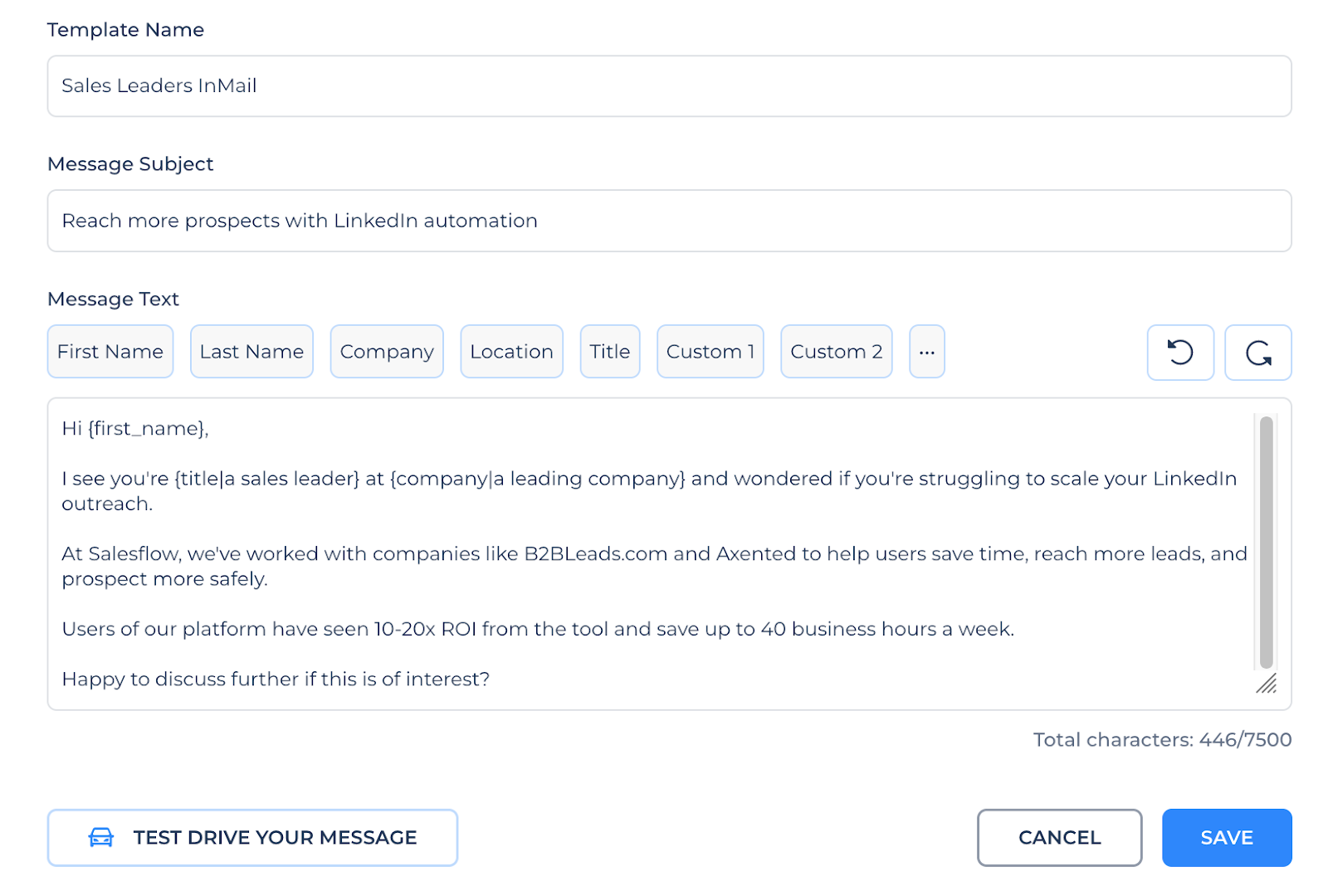
Does LinkedIn support automated messaging?
LinkedIn doesn’t offer native support for automated messaging. Instead, users of the platform have to manually send multiple outreach cadences. This process quickly gets cumbersome, and often leads to replies getting missed, the wrong message getting sent to the wrong prospect, or that worst scenario of all – sending an outreach message and forgetting to replace the template [prospect name] with the actual prospect’s name.
To save hours each week on manual outreach, users need to add on additional LinkedIn automation software. But the process doesn’t need to be hard. With cloud-based solutions like Salesflow that easily sync with your LinkedIn account, you can access automated messages in just a few clicks.
If you’re interested in giving it a whirl, you can sign up for a free 7-day trial right here – no credit card required.
Is it safe to send automated LinkedIn messages?
It’s no secret that LinkedIn wants its platform to remain usable for all members. That’s why it takes such a hard line on spam – and why certain automation tools have got a reputation for getting accounts temporarily banned or sent to LinkedIn jail.
However, it’s possible to send automated messages safely by following a few best practices.
Use a cloud-based automation tool, rather than a Chrome extension.
Chrome extensions aren’t very sophisticated and often send too many messages at once, leading to account blocks. They’re also quite cumbersome, since they require your browser to be open to run. In contrast, cloud-based automation software like Salesflow mimics human behavior to remain undetectable, and can run in the background while you’re busy doing other activities.
Stick to sensible volumes of messages
LinkedIn flags accounts that send too many connection requests or messages too quickly. This can happen with or without a LinkedIn automation tool. Any sales professional should remember to warm up their account slowly by gradually messaging more people, keep connection requests to a maximum of around 100 a week, and keep pending invites low by removing unsuccessful connection requests after a couple of weeks.
Mimic human patterns of behavior
It’s no good sending 100 connection requests in an hour and then nothing else for the rest of the week. LinkedIn can detect unusual patterns of activity, like messages being sent in uncharacteristic spikes, at weird times, or from multiple locations.
Again, you don’t have to be using an automation tool to get flagged for this – even if you’re not, LinkedIn considers it likely that if you’re messaging 50 people in 20 minutes, you’re not being very considerate of their individual wants, needs, and suitability.
Automating messages with Salesflow
If that all sounds complicated, don’t worry. Salesflow comes with the following features that keep your account safe without you having to lift a finger:
- Activity that automatically stays below LinkedIn Limits. Users can set the number of messages they want to send per day from their account, and we’ll auto-fill these to the recommended maximum.
- Open InMail, Groups, and Events campaigns to help you reach more people without jeopardizing your account. While LinkedIn restricts connection requests and follow-up messages, there are other forms of outreach possible on the platform that can help you reach an extra 1,800 leads per month.
- Auto-withdrawn invites. After 20 days, Salesflow automatically withdraws any unanswered invitations to keep your queue low and your account in good standing. We also make sure your queue is never higher than 1200 pending connection requests.
- Randomized workflow activity. Sophisticated software randomizes outreach activity and spaces messages out automatically to mimic human patterns of behavior.
- A dedicated IP address. Our sessions browser gives users a dedicated IP location that matches their account, so there’s no need to fear getting flagged for logging in from multiple regions.
Learn more in our guide to using LinkedIn automation tools safely.
Why use automated messages on LinkedIn?
So, automating your messages on LinkedIn might sound nice, but what do you stand to gain? Here are a few of the biggest benefits.
Save Time
The most noticeable difference a LinkedIn automation tool makes to your everyday operations is the increase in efficiency. On average, Salesflow users save 4-6 minutes on every lead they message from the platform. Without the need to open every prospect’s page, copy and paste an existing template (or worse, compose an original outreach message on the spot from scratch), and check for formatting or personalization errors, the lead generation process becomes much more streamlined.
Some other ways using automated messages saves you time include:
- Templates are saved in one place.
- Outreach can be sent even when you’re not at your computer, without the need for your account page to be open.
- You can easily track how well each message is performing from the analytics dashboard, without the need to spend hours manually going through each ignored, accepted, or declined attempt.
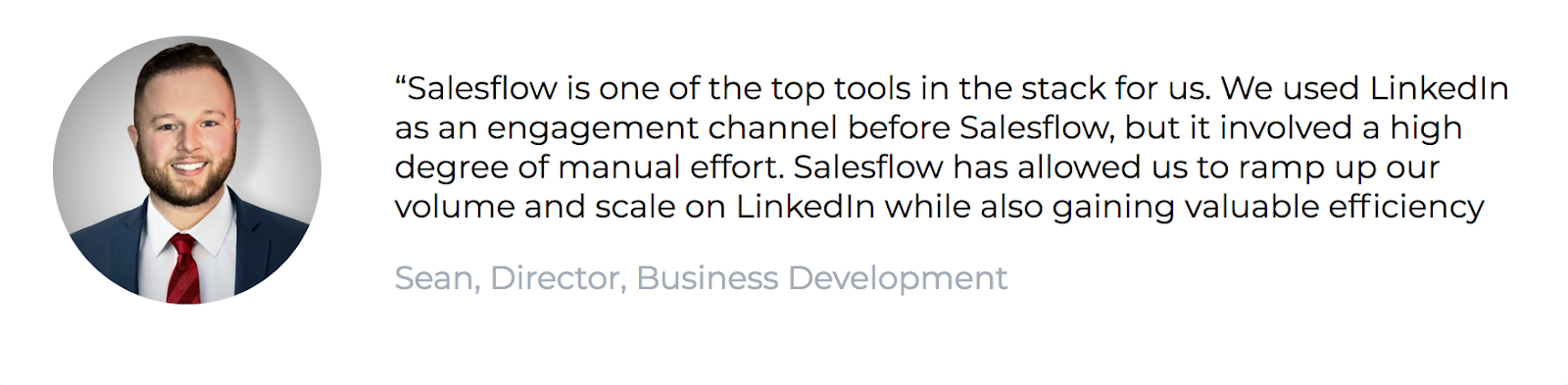
Automated messaging doubled the set meeting rate for Sean’s team at Redpoint Global.
Reach More People
The time saved on writing those messages can be spent doing things like expanding into new markets, finding new business opportunities, or even finding new prospects on LinkedIn itself. Unsurprisingly, that all has a tangible impact on the bottom line, with companies adopting automation processes reporting a 24% cost reduction.
But it’s not just by saving time you can reach more people: Salesflow lets you send multiple outreach cadences at once, so it’s easier to scale your efforts, while still keeping track of all the moving components. And using different campaign types for your LinkedIn messages, such as outreach to LinkedIn Groups and Events or Open Profiles, means you can access more leads than ever without running into LinkedIn account limits.
It’s something David Begg, President of marketing agency Inbox Attack, saw firsthand: since automating their LinkedIn messages with Salesflow, they’ve seen a 150% increase in their value to clients and save 3-5 hours per client per month. See the difference it can make for yourself with our ROI calculator.

Increase consistency
Using an automation solution lets you test out standardized templates and A/B test your messaging to see what works best for your business. Plus, you can break down results using actual data, not just vague hunches.
Most sales professionals give up after just 2 or 3 outreach attempts, when it takes on average 8 touchpoints to make a sale. But with the friction inherent in the manual LinkedIn outreach process, we don’t blame you! By sending automated messages you decrease the risk of manual errors entering your campaigns, and increase the chance you’ll follow through and finish all the campaigns you start.
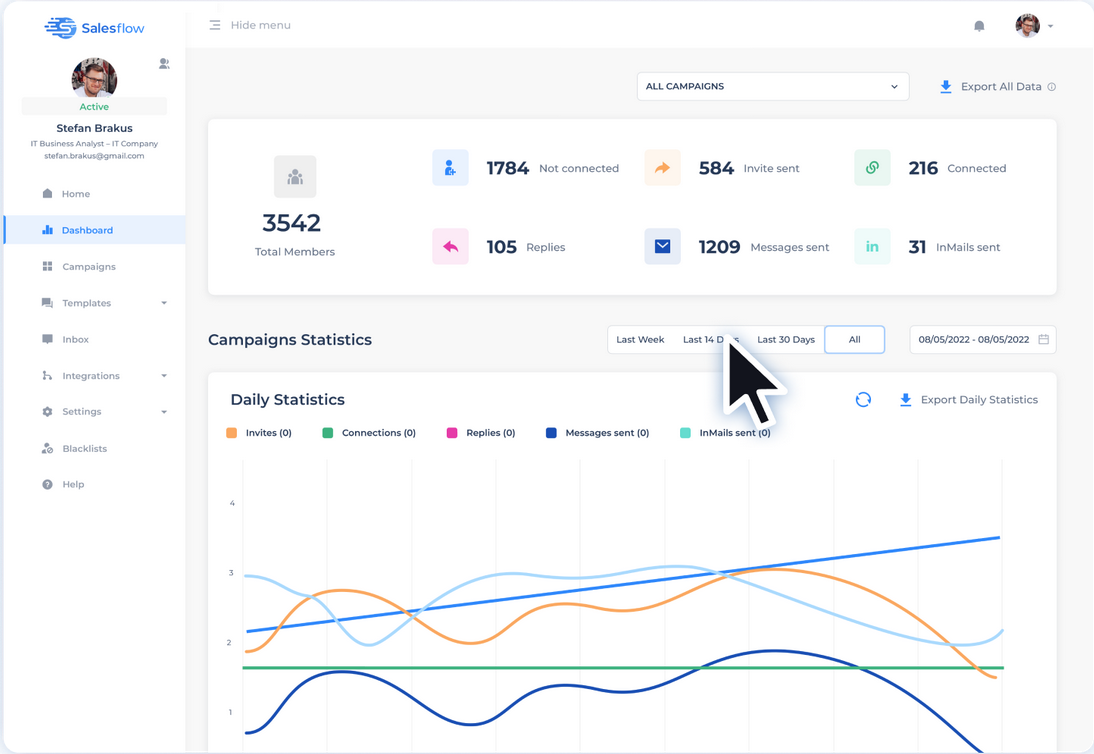
Track your cadence progress and outreach results with advanced analytics.
Easily segment leads
By automating your LinkedIn messaging, you can create standard templates to cover a whole host of scenarios and variations. The time you save manually messaging each lead can be put back into creating a strategy that gets specific on pain points, speaks to relevant audiences, and tries new potential growth markets.
LinkedIn Sales Navigator lead lists can be imported straight into a tool like Salesflow. That makes it easy to segment your audiences by characteristics such as industry, revenue, or growth rate to create more convincing messages.
Because segmentation is so easy, there’s no need for your automated messages to sound rote or for them to lack personalization. And by sending multiple different cadences at once, you’re not restricted to testing just one template or audience segment at a time.
How to automate messages on LinkedIn
Ready to get started with automated outreach? Here’s a step-by-step walkthrough of messaging best practices.
How to create a message template
Before going any further, you’ll need to create some template messages to use in your campaigns.
When using a LinkedIn automation tool like Salesflow, you’ll have the option to upload these templates whenever you create a new campaign. Alternatively, you can add templates to your account for use in future campaigns at any time by heading to the ‘Templates’ section of the sidebar navigation panel and clicking ‘Create New’.

Salesflow supports a range of different template types, including Connection Messages, Follow-ups, and Open InMails.
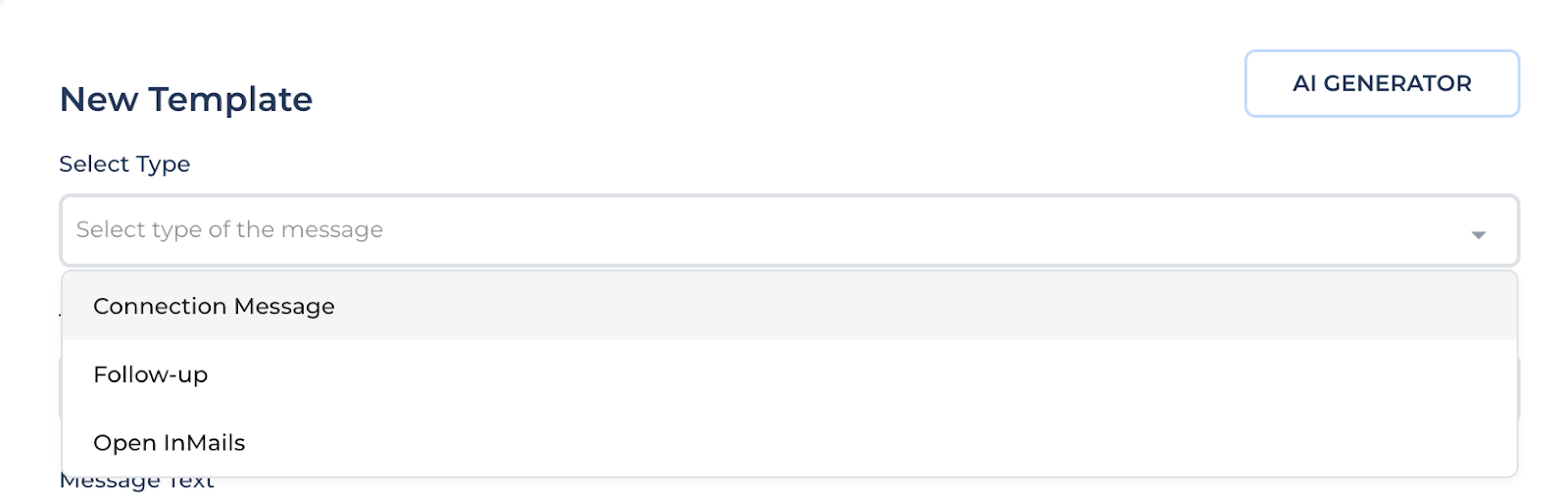
Template best practices
When creating your template, here are the best practices to keep in mind:
- Address the prospect by name with an opening greeting, such as “Hi [name]”.
- Start with a personalized hook that’s specific to their profile, industry, or persona, such as “Noticed we’re both part of the same digital marketing group”, or “Saw you’re looking for marketing help at [company]”.
- Use humor and inject some personality to help create a connection and show prospects you’re trustworthy.
- Focus on benefits for your prospect, not features of your product. It’s an easy trap to fall into talking about how awesome your offer is – but that won’t help your prospect trust you, which in turn means they won’t listen. Anything you say to big up your offering that doesn’t speak to their needs will sound hollow and shallow. Instead, focus on what your product can do for them – the pain it solves, the reduced friction it’ll result in, and the positive results they can expect.
Want effective campaign copy every time? Check out our copywriting checklist.
Best practices for automated LinkedIn connection requests
- Linkedin connection requests have a 300-character limit, so you’ll want to keep it short and sweet and get to the point ASAP.
- Let prospects know why you’re reaching out to them – whether that’s because you work in the same industry, saw a relevant post, or knew them in high school.
- Say how connecting will add value to their feed. Offer to share industry insights, follow their career progress, or help them address a common problem.
See our guide to LinkedIn connection messages for more tips and 10 tried and tested connection templates.
Best practices for automated follow-up messages
- Repeat your product’s benefits, but not so much that you annoy the prospect. 3-4 attempts over one channel (such as a LinkedIn message) is probably as far as you want to go.
- Look for ways to pique interest that aren’t just a hard sell. For example, you could provide a link to a webinar your company is running, offer a free Q&A session or demo, or provide free resources like ebooks or industry guides.
- Also look for ways to introduce social proof and familiarity, such as current customer results, competitors that use your offering, or compelling stats on your product’s effectiveness.
- All isn’t lost if you don’t sell today – 95% of businesses aren’t in the market to buy in any given quarter, so you might sometimes have to play the long game. Push for a call in your final message, but give them an out so that you can return later. Here’s a basic message template you can use:
‘Hi [Name], Haven’t heard back from you re X. Would love to help [company] [result your product can get them], but appreciate it might not be the right time. I’ll assume you’re all set for the time being, but if you want to discuss in future, feel free to reach back out or book a call’
Best practices for LinkedIn InMail messages
- Format your message like an email. InMails are a bit different from follow-up messages, so remember to add a subject line, a greeting, and a sign-off.
- Create intrigue with your subject line. Keep it short and tease an insight, ask a question, or state a benefit.
- InMails can be longer than connection requests, but you should keep your message between 400 and 800 characters, max. That’s the point where response rates begin to drop.
- See our guide to improving LinkedIn InMail response rates for more tips.
Want more help with your LinkedIn messages? Download our list of 100+ message templates that convert.
Personalization tokens for automated messages
In the examples above, you’ll see we’ve indicated some different content options are needed with square brackets. These are slots left for personalization tokens, and are one technique used to create messages that don’t sound generic.
To use personalization tokens in your Salesflow outreach, simply click the relevant button above the template text box. There are options for First Name, Last Name, Company, Location, and Title. You can also create your own bespoke personalization tokens using the options ‘Custom 1’ and ‘Custom 2’.
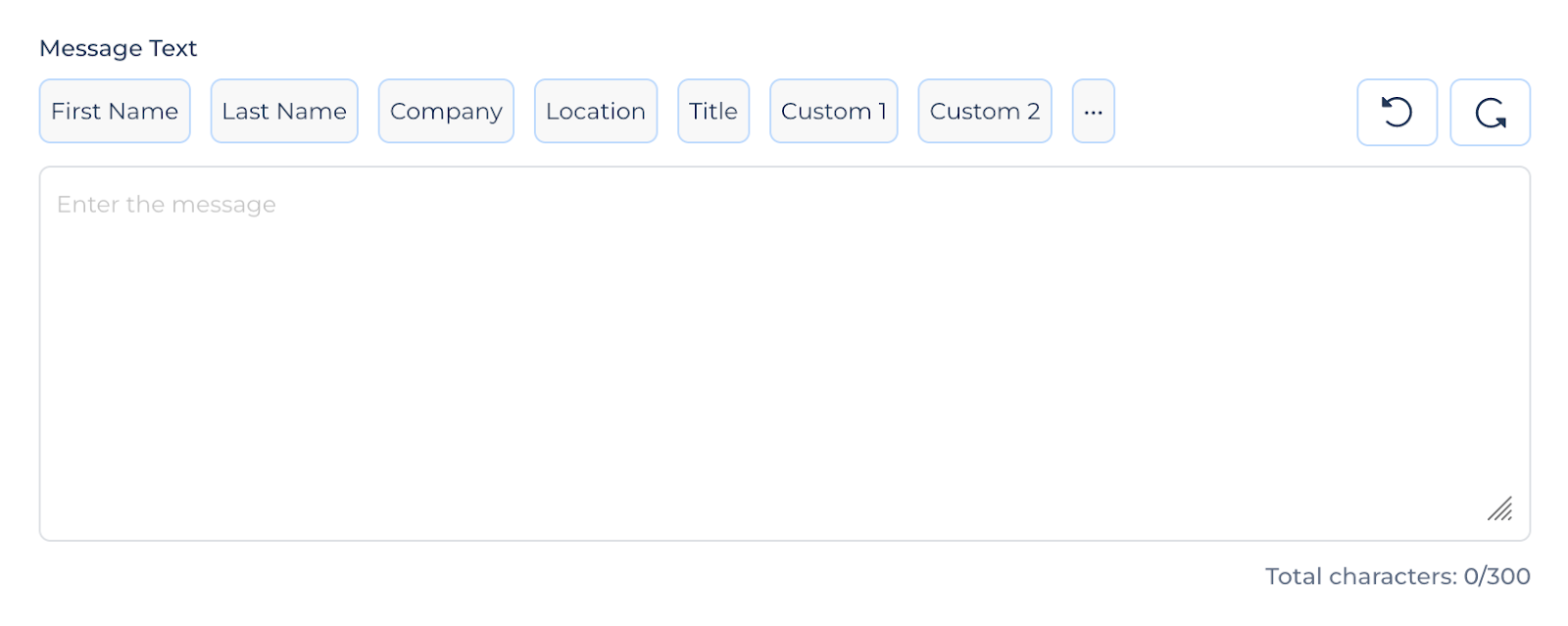
How to create a cadence
Those are examples of how to create awesome automated messages for LinkedIn that will actually get a response from prospects. But, unless you’re sending a LinkedIn InMail, it’s unlikely you’ll just be sending one message as part of a campaign.
Instead, a sequence of messages can be sent over several days when prospects accept requests but don’t respond.
These sequences are called outreach cadences. They’re critical to engaging hard-to-reach prospects – since very few prospects will convert from a rep’s first message.
To create a message cadence using Salesflow:
- Head to ‘Campaigns’ from the navigation sidebar.
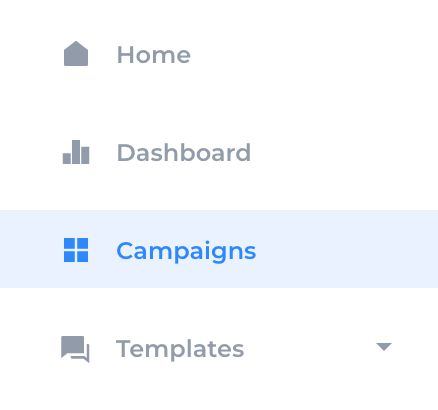
- Select ‘Add New Campaign’.

- Choose your Campaign Type, then add a Campaign Name.
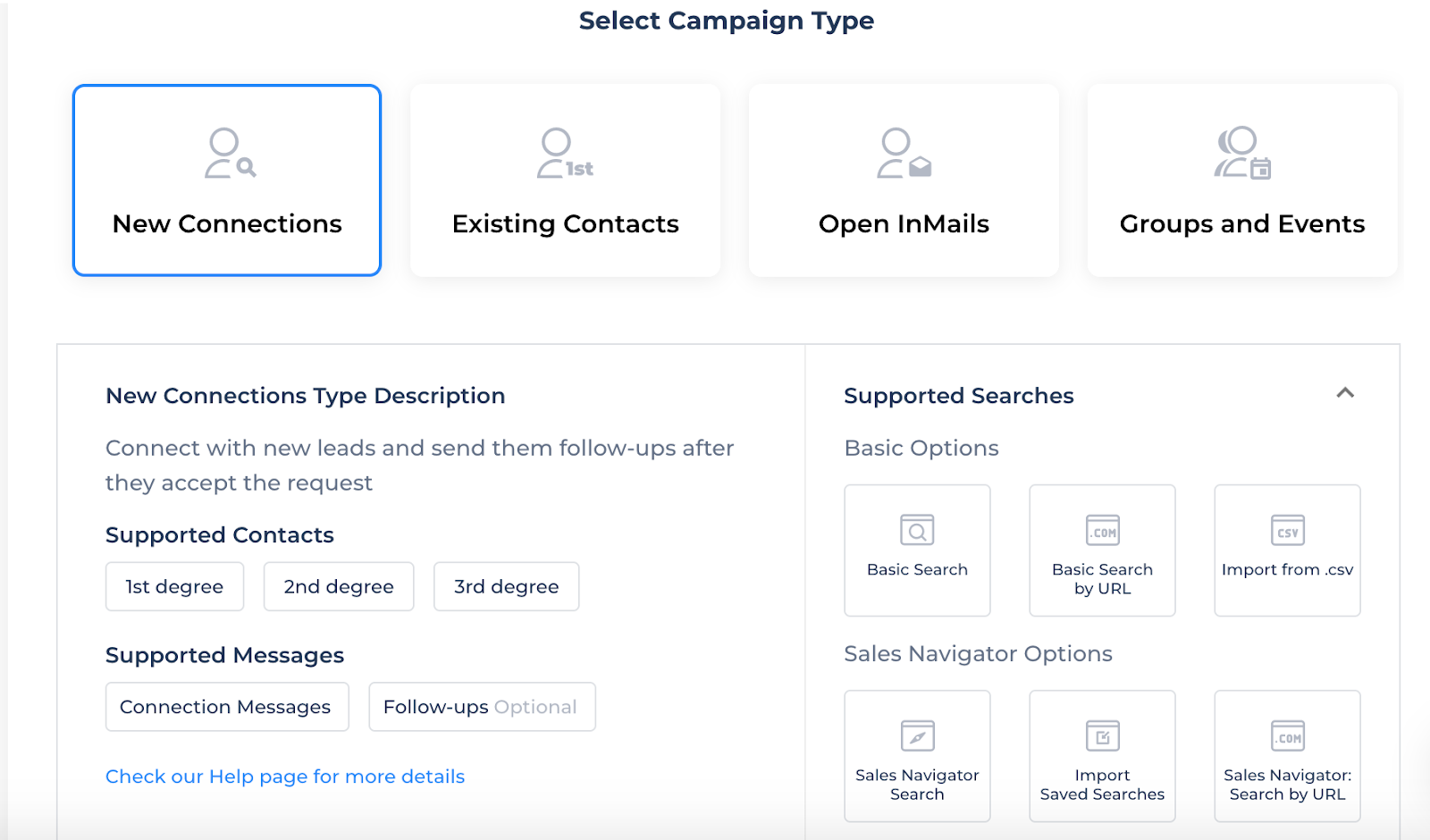
- You’ll then be able to enter a template for your first message. You can either create a template right from the campaign screen, or select one from your existing bank of templates.
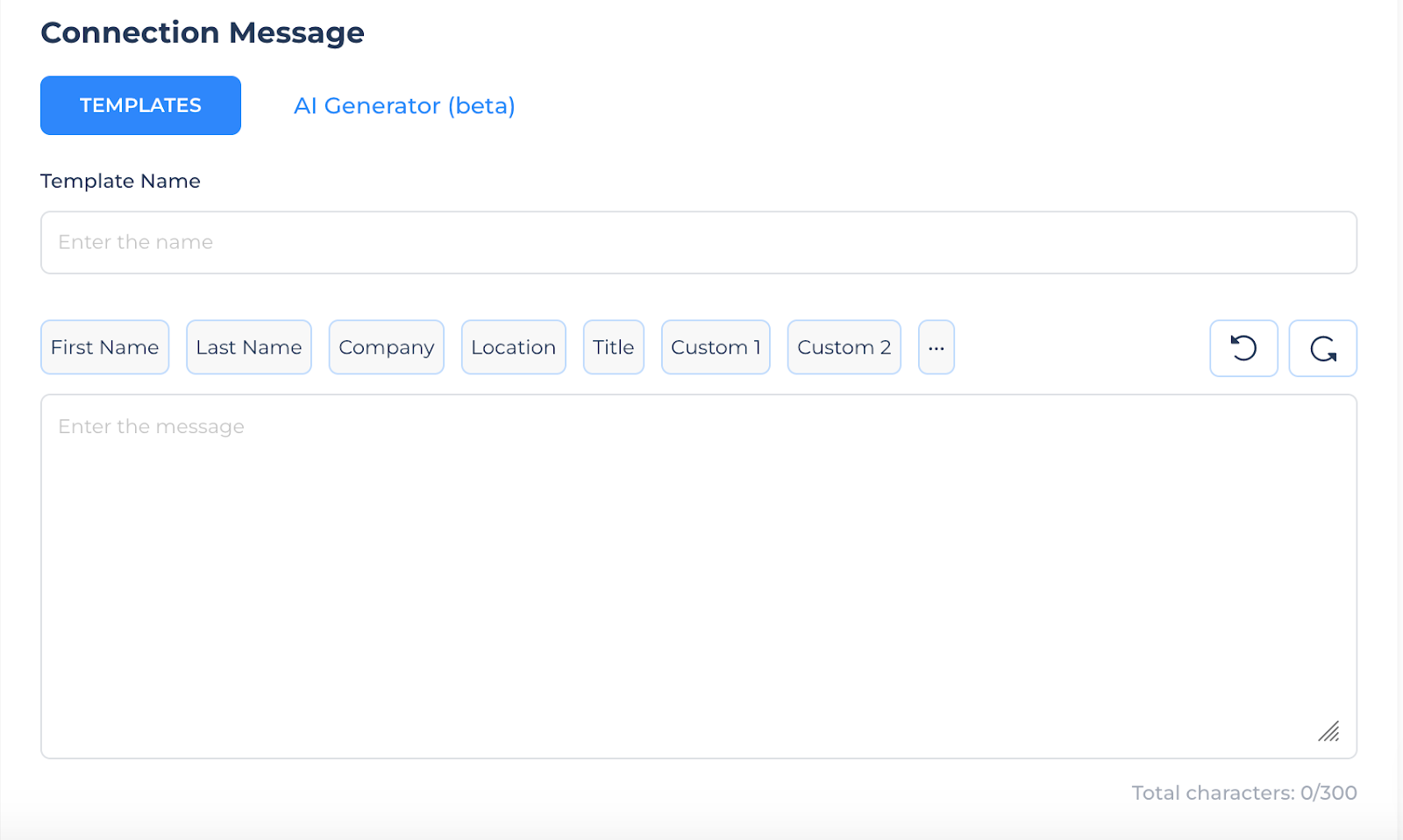
- You can create a campaign with multiple touchpoints by toggling on follow-ups. You’ll need to add a template for each follow-up message in the cadence.
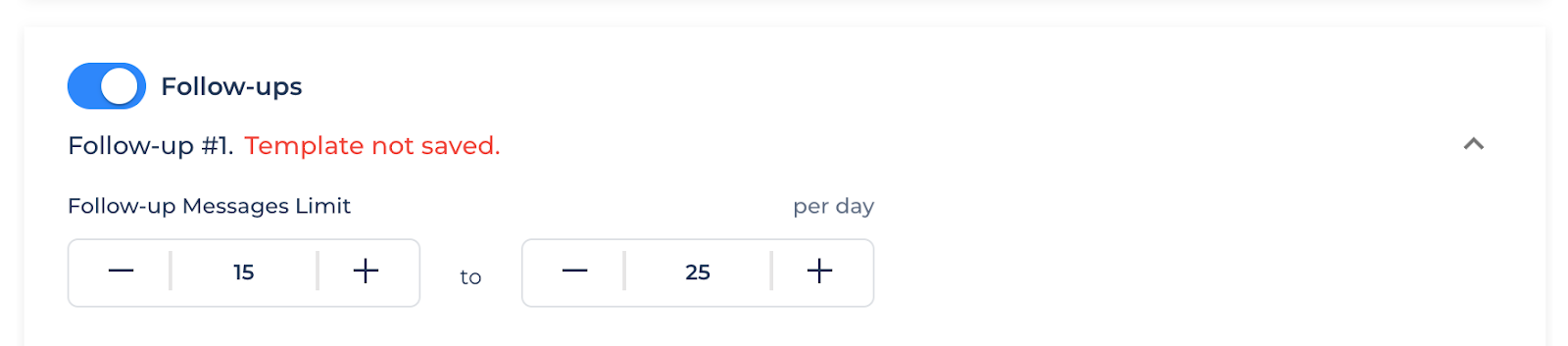
- You can add just one follow-up, or add as many more as you want by selecting ‘Add New Follow-up Message’.

Cadence best practices
- Leave a couple of days between each follow-up. The key is to be persistent without being seen as spammy.
- Include 3-4 follow-up attempts in each cadence.
- Make a plan for what to do with contacts that finish a cadence but don’t engage. It’s a good idea to add them to a special list for future lead nurturing. Good ‘trigger points’ for reaching back out to a prospect include:
- Their company just got funding
- They changed jobs
- They’re hiring
- New members joined their teams.
Different types of automated messages you can send with Salesflow
We’ve covered the basics of message automation above, but did you know a tool like Salesflow unlocks new campaign types, such as messages to event attendees and shared group members – both of which don’t use any LinkedIn connection requests?
Learn more in our guide: 4 Salesflow campaign types to help you generate more leads.
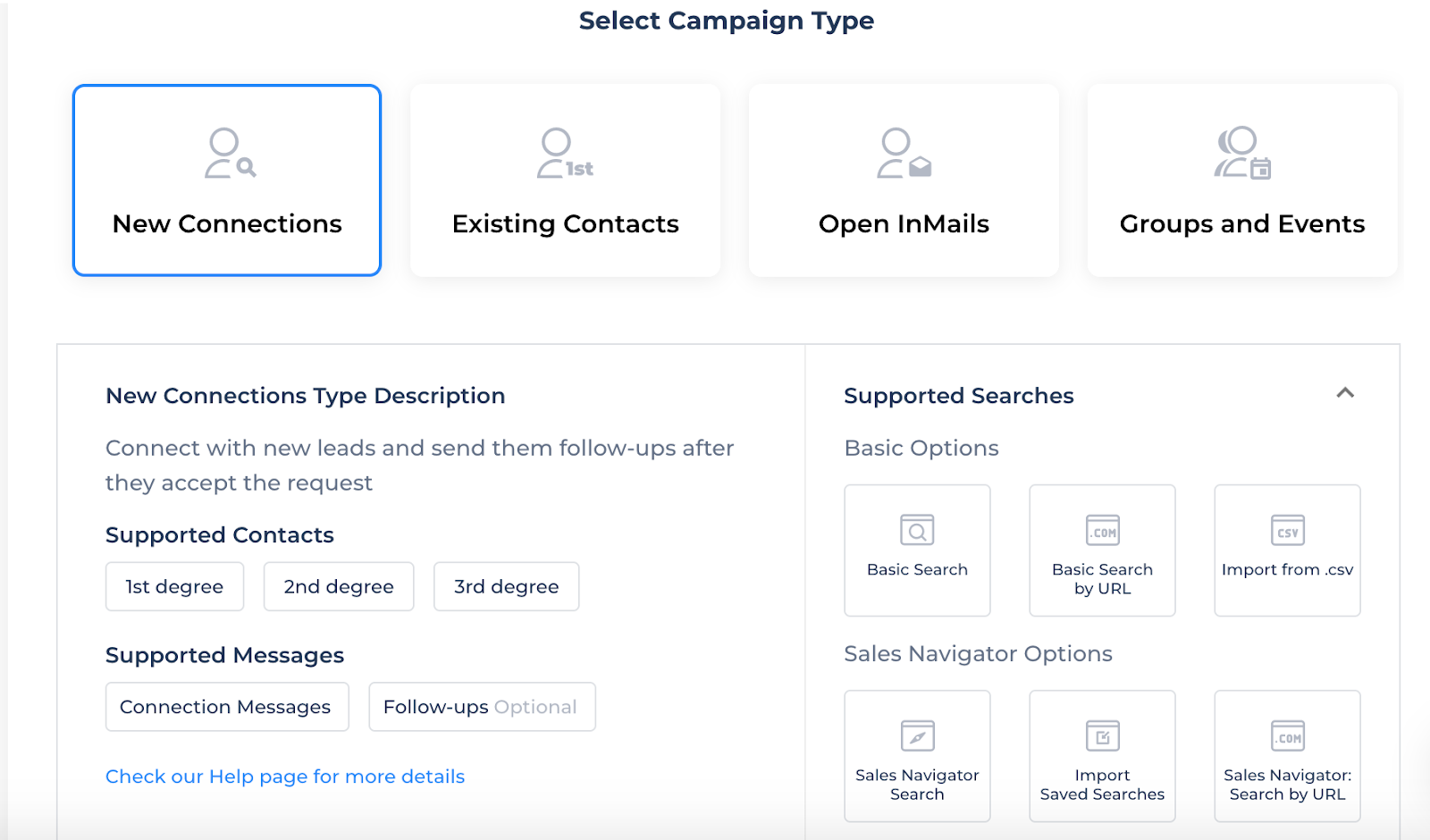
Automate Your LinkedIn Messaging Today
Automated messages come with many business benefits, from saved time to improved consistency. Whether you’re just getting started or building on an existing strategy, Salesflow can help you every step of the way. If you’re ready to craft some awesome templates and generate more leads, try Salesflow free for 7 days:


.svg)


